유틸리티 QILING Disk Master Pro - Server - Tech 4.6.0 Build 20181117
2018.12.02 05:16
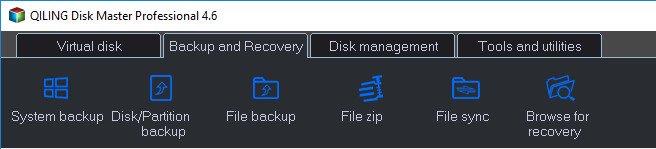
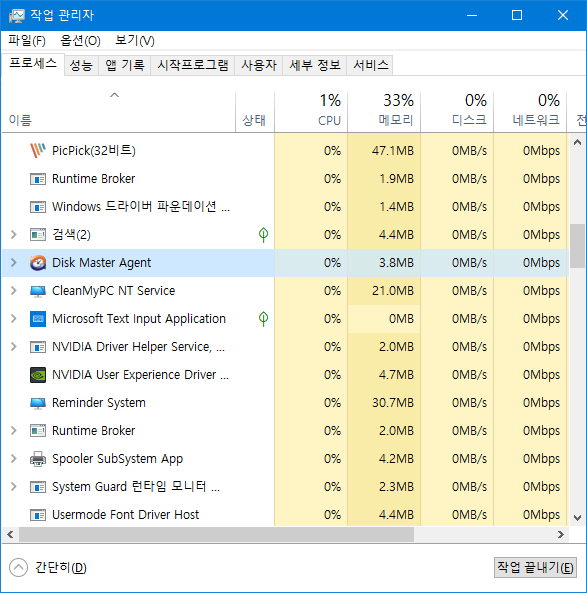
Professional : http://file.upload.pe/gCd
Server : http://file.upload.pe/gCe
Technician : http://file.upload.pe/gCf
* 프로그램을 "설치"하는 중간에 "Registration key"를 묻는 "창"이 뜨면 "Skip registration"에 "체크"를 하고 진행,
* "설치"가 끝나면 "작업 관리자"를 "실행"해서 "관련" 파일을 끝내기 하시고,
* "QDM4P => Patch.exe"를 프로그램이 "설치"된 "디렉토리"에 넣은 후,
* "실행 => Patch" 버튼을 "클릭"하면 "등록"이 됩니다^_^
QILING Disk Master - the program allows you to create protected virtual partitions on your hard disk, RAM-disks, as well as to check the physical disk for errors. The created virtual disks DAYU Disk Master allows you to encrypt and protect with a password, thus ensuring the safety and security of important files. The program provides users with many functions for working with virtual disks. First of all, the program allows you to create virtual disks using free space on your hard disk. In this case, you can create multiple sections at once. If necessary, DAYU Disk Master can divide one previously created partition into several. Each of the sections can be encrypted (AES technology) and password protected. Also can create RAM-disks. For this type of disks used RAM. They have a higher speed, making them an ideal repository for frequently used files.
QILING Disk Master Technician is complete toolkit to simplify partition manager and migrate OS and backup & recovery software for IT administrator, technicians and consultants. With simple and easy-to-use interface, anyone, even non-technical users, can protect all of critical business data in minutes to ensure business continuity without having to need an expert. In addition, It also supports checking hard disk's health, fix boot question, permanently erase sensitive data and so on.
Features:
RAM disk
The RAM disk can improve overall system performance. The temporary files frequently accessed by system or other application, and the read and write the RAM memory speeds far greater than the real hard disk, so the RAM disk can improve overall system performance; additional hard disk, and SSD storage medium has its read and write times limit, the RAM disk improve the life of a real hard disk too.
• Save RAM disk data to the file.
• One key to set the temporary directory to the RAM disk.
• When the system starts, the application automatically load the RAM disk.
Virtual disk (Secure disk)
The virtual disk utility simulates a real HDD in order to avoid data loss and to facilitate a more comfortable software testing environment. The secure disk is a compact program for creating on-the-fly-encrypted virtual disks. It helps you protect your sensitive files or data from unauthorized access with strong Encryptions.
• Password protection - using 256 bit AES encryption technology.
• Deduplication - make a image file smaller.
• Splitting - splits disk image files.
• Format it - automatically create partitions and format.
• Support larger than 512-bytes sector.
• Simulate real hard disk up to 4TB.
Disk Backup
Flexibly choose entire hard drive or separate partitions to backup, including dynamic disk volumes. The system partition will be selected by default at the first time, so one-click back up Windows, settings, applications and the files required for computer to boot.
• Disk imaging - Block-level disk imaging quickly and efficiently backs up the entire disk or volumes. It can speed up the backup process of large files as it only backs up the modified blocks of data instead of the entire file.
• Hot backup - Integrate with Microsoft Volume Shadow (VSS) to back up files that are in use, back up specific files and volumes without interrupting any current operations, especially for open files backup.
• Sector-by-sector backup - store an exact copy of your disk or volume, including unused space, sector-by-sector backup assures you a 100% identical copy to the original.
• Password protection - using AES encryption technology.
• Compression - compressed backup data takes up less storage space.
• Deduplication - make a backup image smaller.
• Email notification - Except for checking Logs, email is a good way to let users know the result of backup plan.
• Splitting - splits disk image files.
• Support larger than 512-byte sector.
• Support real hard disk up to 4TB.
• System backup - Full system protection allows you to easily back up and recover your entire operating system when disaster happens.
• Full backup - back up all the data on the selected partitions or hard disks, whether it has been backed up or not. Moreover, a full backup is the basis of incremental and differential backup.
• Incremental backup - Only back up changes made since the last backup, significantly reducing backup time and storage space.
• Differential backup - Only back up changes made since the last full backup, saving time and storage space.
• Schedule backups - set up a schedule to back up your system and all files automatically, supporting daily, weekly, and monthly.
• Backup Strategy - automatically delete the obsolete backup images based on specified value - the age and the number.
• Unattended backup - Runs as a Windows service - ideal for unattended Servers. Backs up even when system logged out, slept or hibernated.
Disk Recovery
Recover your computer's system files and programs to an earlier state when everything was working properly.
• System restore - Quickly recover your entire Windows system backup in minutes to the original or new location using a WinPE bootable media.
• Data restore - Quickly recover your entire disk or parstition backup in minutes to the original or new location.
• System migration - Fast, easy and safely migrate system to a SSD without reinstalling windows.
• Pre-OS recovery environment - If your system won't boot, simply select QILING Disk Master from boot menu to launch Pre-OS and then recover your system.
• Perfect Defrag - Quickly defrag destination partition or disk, when QILING Disk Master recover your partition.
File Backup
You can back up specified files, folders or file types including documents, pictures, music, emails, applications, videos and financial files, etc. with full backup, incremental backup, differential backup, schedule backup.
• File backup - File-level backup allows you to selectively back up specific files, folders or file types, including network shared files.
• Hot backup - Integrate with Microsoft Volume Shadow (VSS) to back up files that are in use, back up specific files and volumes without interrupting any current operations, especially for open files backup.
• Password protection - using AES encryption technology.
• Compression - compressed backup data takes up less storage space.
• Deduplication - make a backup image smaller.
• Email notification - Except for checking Logs, email is a good way to let users know the result of backup plan.
• Splitting - splits disk image files.
• Support backup file security.
• Full backup - back up all the data on the selected files and folders, whether it has been backed up or not. Moreover, a full backup is the basis of incremental and differential backup.
• Incremental backup - Only back up changes made since the last backup, significantly reducing backup time and storage space.
• Differential backup - Only back up changes made since the last full backup, saving time and storage space.
• Schedule backups - set up a schedule to back up your system and all files automatically, supporting daily, weekly, and monthly.
• Backup Strategy - automatically delete the obsolete backup images based on specified value - the age and the number.
• Unattended backup - Runs as a Windows service - ideal for unattended Servers. Backs up even when system logged out, slept or hibernated.
File Recovery
Recover your files and programs to an earlier state when everything was working properly.
• Data restore - Quickly recover your files in minutes to the original or new location.
• Selective file restore - Recover individual files and folders from a file backup image without restoring an entire image.
• Pre-OS recovery environment - If your system won't boot, simply select QILING Disk Master from boot menu to launch Pre-OS and then recover your files.
Comprehensive Backup Management
Easily manage (view, edit, update, delete) backup job and automatically delete the out-of-date backup images, saving storage space.
• Backup compression - You can back up files/volumes without compression or you can select high compression level to keep backup as small as possible.
• Splitting backups - Split backup image files into different sizes to fit different storage devices.
• 256 bit AES encryption - To avoid unauthorized access to your backup image, you can easily encrypt backup with 256-AES encryption algorithm.
• Email notification - Notify administrator with the results of backup operations via multiple email addresses.
• Pre/post commands - Define commands (scripts) to execute the commands after or before backup tasks.
• Log reporting - Record and view backup task names and operations for the PCs.
• Check image - Check integrity of image file and make sure the backups can be restored successfully.
• Mount - You can even mount disk image as a drive in read-only mode and then copy out files/folders from it.
Disk Clone
Fast, easily and safely migrate system to an SSD or a bigger HDD for disk replacement or upgrade.
• Backup system - Create an exact duplication of your system or data partition, and transfer it to another place.
• System migration - Fast, easy and safely migrate system to a SSD without reinstalling windows.
• Hot Clone - You can clone current system that is running to another location.
• Perfect Defrag - Quickly defrag destination partition or disk, when QILING Disk Master clone your partition.
File Zip
You can back up specified files, folders or file types including documents, pictures, music, emails, applications, videos and financial files, etc.
• Password protection - using AES encryption technology.
• Compression - compressed backup data takes up less storage space.
• Email notification - Except for checking Logs, email is a good way to let users know the result of backup plan.
• Hot backup - Integrate with Microsoft Volume Shadow (VSS) to back up files that are in use, back up specific files and volumes without interrupting any current operations, especially for open files backup.
• Schedule backups - set up a schedule to back up your system and all files automatically, supporting daily, weekly, and monthly.
• Backup Strategy - automatically delete the obsolete backup images based on specified value - the age and the number.
File Sync
Transfers all the data on the volume(s) which you have selected to an other location.
• Support VSS - Integrate with Microsoft Volume Shadow (VSS) to sync files that are in use, sync specific files without interrupting any current operations, especially for open files.
• File copy - sync all the data on the selected files and folders, whether it has been sync or not.
• File sync - Only sync changes made since the last sync, significantly reducing sync time and storage space.
• Schedule sync - set up a schedule to sync your files automatically, supporting daily, weekly, and monthly.
Disk Management
You can create, format, delete a partition; recovery deleted partition, and so on.
• Disk move/resize - Modify the location and capacity of the target partition.
• Create partition - Create a partition and format it.
• Format partition - Format partition feature can help free up space or fix some file system errors.
• Delete partition - Delete a partition.
• Set/Remove active - Set or remove active flag from MBR disk.
• Partition recovery - You can recovery deleted partition.
• Surface test - you can help confirm whether there are bad sectors on the target disk or partition.
Advanced Tools
• Mount - You can even mount disk image as a drive in read-only mode and then copy out files/folders from it.
• Create bootable media - Create a WinPE-based bootable media in case of emergency, especially for system restore.
• Enable PreOS - If your system won't boot, simply select QILING Disk Master from boot menu to launch Pre-OS and then recover your system.
• Log reporting - Record and view backup task names and operations for the PCs.
• Hard disk health - Checks the hard disk health status by using SMART and Temperature display and view hard disk detailed information.
• Migrate OS to SSD/HD - You can transfer the operating system from normal hard disk to SSD/HD.
• Wipe data - Permanently erase data on the disk(s) or partition(s).
• File shredder - With the File Shredder you can quickly select unnecessary files and folders and destroy them permanently.
Working Environment
• No reboot required - Install QILING Disk Master and begin backup immediately. No need to reboot to complete the installation.
• Multiple backup destinations - Store backups to multiple destinations: local hard drive, external drive, iSCSI device, NAS, DAS or network destination.
• Support for latest HDD standard - Enjoy support for advanced format drive, up to 4TB and non-512B sector size drive.
• Support for USB 3.0 - Manage external hard drive more effectively by using all benefits of USB 3.0 interface.
• Support NAS & DAS - Work well to popular NAS products or locally attached storage.
• Compatible with GPT/UEFI - Create a WinPE-based bootable media for your 64-bit Windows system resided on GPT to successfully start up PC recovery from it in case of emergency.
• Pre-OS recovery environment - If your system won't boot, simply select QILING Disk Master from boot menu to launch Pre-OS and then recover your system.
• Windows Server 2012 supported - QILING Disk Master is always Microsoft-ready, supports Windows Server 2012/2008/2003 and Windows 10/8/7/Vista/XP.
디스크 마스터 QILING -이 프로그램을 사용하면 하드 디스크, RAM 디스크에 보호 된 가상 파티션을 만들고 실제 디스크의 오류를 검사 할 수 있습니다. 생성 된 가상 디스크 DAYU Disk Master를 사용하면 암호로 암호화하고 보호 할 수 있으므로 중요한 파일의 안전과 보안을 보장합니다. 이 프로그램은 가상 디스크 작업을위한 많은 기능을 사용자에게 제공합니다. 우선이 프로그램을 사용하면 하드 디스크의 여유 공간을 사용하여 가상 디스크를 만들 수 있습니다. 이 경우 한 번에 여러 섹션을 만들 수 있습니다. 필요한 경우 DAYU Disk Master는 이전에 만든 파티션을 여러 개로 나눌 수 있습니다. 각 섹션은 암호화 (AES 기술) 및 암호로 보호 될 수 있습니다. 또한 RAM 디스크를 만들 수 있습니다. 이 유형의 디스크는 RAM을 사용했습니다. 속도가 높아 자주 사용하는 파일에 이상적인 저장소입니다.
QILING Disk Master Technician은 파티션 관리자를 단순화하고 IT 관리자, 기술자 및 컨설턴트를 위해 OS 및 백업 및 복구 소프트웨어를 마이그레이션하기위한 완벽한 툴킷입니다. 간단하고 사용하기 쉬운 인터페이스를 통해 누구나 기술적이지 않은 사용자라도 몇 분 안에 중요한 비즈니스 데이터를 모두 보호하여 전문가가 필요없이 비즈니스 연속성을 확보 할 수 있습니다. 또한 하드 디스크의 상태 점검, 부팅 질문 수정, 중요한 데이터 영구 지우기 등을 지원합니다.
풍모:
RAM 디스크
RAM 디스크는 전반적인 시스템 성능을 향상시킬 수 있습니다. 시스템이나 다른 응용 프로그램에서 자주 액세스하는 임시 파일과 실제 하드 디스크보다 RAM 메모리의 읽기 및 쓰기 속도가 빠르기 때문에 RAM 디스크가 전반적인 시스템 성능을 향상시킬 수 있습니다. 추가 하드 디스크 및 SSD 저장 매체에는 읽기 및 쓰기 시간 제한이 있으며 RAM 디스크는 실제 하드 디스크의 수명도 향상시킵니다.
• RAM 디스크 데이터를 파일에 저장하십시오.
• 임시 디스크를 RAM 디스크에 설정하기위한 하나의 키.
• 시스템이 시작되면 응용 프로그램이 자동으로 RAM 디스크를 로드합니다.
가상 디스크 (보안 디스크)
가상 디스크 유틸리티는 데이터 손실을 방지하고보다 편안한 소프트웨어 테스팅 환경을 구현하기 위해 실제 HDD를 시뮬레이트합니다. 보안 디스크는 암호화 된 가상 디스크를 작성하기위한 컴팩트 한 프로그램입니다. 강력한 암호화를 통해 무단 액세스로부터 중요한 파일이나 데이터를 보호 할 수 있습니다.
• 암호 보호 - 256 비트 AES 암호화 기술을 사용합니다.
• 중복 제거 - 이미지 파일을 더 작게 만듭니다.
• 분할 - 디스크 이미지 파일을 분할합니다.
• 포맷 - 파티션과 포맷을 자동으로 생성합니다.
512 바이트 섹터보다 큰 지원.
• 실제 하드 디스크를 최대 4TB까지 시뮬레이션 하십시오.
디스크 백업
동적 디스크 볼륨을 포함하여 백업 할 전체 하드 드라이브 또는 파티션을 유연하게 선택할 수 있습니다. 처음에는 시스템 파티션이 기본적으로 선택되므로 Windows, 설정, 응용 프로그램 및 컴퓨터를 부팅하는 데 필요한 파일을 원 클릭으로 백업합니다.
• 디스크 이미징 - 블록 레벨 디스크 이미징은 전체 디스크 또는 볼륨을 빠르고 효율적으로 백업합니다. 전체 파일 대신 수정 된 데이터 블록 만 백업하므로 대용량 파일의 백업 프로세스 속도를 높일 수 있습니다.
• 핫 백업 - VSS (Microsoft Volume Shadow)와 통합되어 사용중인 파일을 백업하고 현재 작업을 방해하지 않고 특정 파일 및 볼륨을 백업합니다 (특히 열린 파일 백업의 경우).
섹터별 백업 - 사용하지않은 공간을 포함하여 디스크 또는 볼륨의 정확한 복사본을 저장하여 섹터별 백업을 통해 원본과 100 % 동일한 복사본을 얻을 수 있습니다.
• 암호 보호 - AES 암호화 기술을 사용합니다.
• 압축 - 압축 된 백업 데이터는 더 적은 저장 공간을 차지합니다.
• 중복 제거 - 백업 이미지를 더 작게 만듭니다.
• 전자 메일 알림 - 로그 검사를 제외하고 전자 메일은 사용자가 백업 계획의 결과를 알 수있는 좋은 방법입니다.
• 분할 - 디스크 이미지 파일을 분할합니다.
512 바이트 이상의 섹터를 지원합니다.
• 실제 하드 디스크를 최대 4TB까지 지원합니다.
• 시스템 백업 - 전체 시스템 보호 기능을 사용하면 재난 발생시 전체 운영 체제를 손쉽게 백업하고 복구 할 수 있습니다.
• 전체 백업 - 선택한 파티션이나 하드 디스크의 모든 데이터를 백업했는지 여부에 관계없이 백업합니다. 또한 전체 백업은 증분 및 차등 백업의 기초입니다.
• 증분 백업 - 최종 백업 이후 변경된 사항 만 백업하므로 백업 시간과 저장 공간이 크게 줄어 듭니다.
• 차등 백업 - 마지막 전체 백업 이후에 변경된 사항 만 백업하므로 시간과 저장 공간이 절약됩니다.
• 일정 백업 - 매일, 매주 및 매월을 지원하여 시스템 및 모든 파일을 자동으로 백업하는 일정을 설정합니다.
• 백업 전략 - 지정된 값 (나이 및 수)에 따라 오래된 백업 이미지를 자동으로 삭제합니다.
• 무인 백업 - Windows 서비스로 실행되므로 무인 서버에 이상적입니다. 시스템이 로그 아웃되거나 절전 모드 또는 최대 절전 모드 인 경우에도 백업합니다.
디스크 복구
모든 것이 제대로 작동하면 컴퓨터의 시스템 파일과 프로그램을 이전 상태로 복구하십시오.
• 시스템 복원 - WinPE 부트 가능한 미디어를 사용하여 전체 Windows 시스템 백업을 몇 분만에 원래 위치 나 새 위치로 빠르게 복구 할 수 있습니다.
• 데이터 복원 - 원본 또는 새 위치로 전체 디스크 또는 부분 백업을 신속하게 복구 할 수 있습니다.
• 시스템 마이그레이션 - Windows를 재설치하지 않고도 시스템을 빠르고 쉽고 안전하게 SSD로 마이그레이션 할 수 있습니다.
• Pre-OS 복구 환경 - 시스템이 부팅되지 않으면 부팅 메뉴에서 QILING Disk Master를 선택하여 Pre-OS를 시작한 다음 시스템을 복구하면됩니다.
• 완벽한 조각 모음 - QILING Disk Master가 파티션을 복구 할 때 대상 파티션이나 디스크를 빠르게 조각 모음합니다.
파일 백업
전체 백업, 증분 백업, 차등 백업, 일정 백업을 사용하여 문서, 그림, 음악, 전자 메일, 응용 프로그램, 비디오 및 재무 파일 등 지정된 파일, 폴더 또는 파일 형식을 백업 할 수 있습니다.
• 파일 백업 - 파일 수준 백업을 사용하면 네트워크 공유 파일을 포함하여 특정 파일, 폴더 또는 파일 형식을 선택적으로 백업 할 수 있습니다.
• 핫 백업 - VSS (Microsoft Volume Shadow)와 통합되어 사용중인 파일을 백업하고 현재 작업을 방해하지 않고 특정 파일 및 볼륨을 백업합니다 (특히 열린 파일 백업의 경우).
• 암호 보호 - AES 암호화 기술을 사용합니다.
• 압축 - 압축 된 백업 데이터는 더 적은 저장 공간을 차지합니다.
• 중복 제거 - 백업 이미지를 더 작게 만듭니다.
• 전자 메일 알림 - 로그 검사를 제외하고 전자 메일은 사용자가 백업 계획의 결과를 알 수있는 좋은 방법입니다.
• 분할 - 디스크 이미지 파일을 분할합니다.
• 백업 파일 보안을 지원합니다.
• 전체 백업 - 선택한 파일 및 폴더의 모든 데이터를 백업했는지 여부에 관계없이 백업합니다. 또한 전체 백업은 증분 및 차등 백업의 기초입니다.
• 증분 백업 - 최종 백업 이후 변경된 사항 만 백업하므로 백업 시간과 저장 공간이 크게 줄어 듭니다.
• 차등 백업 - 마지막 전체 백업 이후에 변경된 사항 만 백업하므로 시간과 저장 공간이 절약됩니다.
• 일정 백업 - 매일, 매주 및 매월을 지원하여 시스템 및 모든 파일을 자동으로 백업하는 일정을 설정합니다.
• 백업 전략 - 지정된 값 (나이 및 수)에 따라 오래된 백업 이미지를 자동으로 삭제합니다.
• 무인 백업 - Windows 서비스로 실행되므로 무인 서버에 이상적입니다. 시스템이 로그 아웃되거나 절전 모드 또는 최대 절전 모드 인 경우에도 백업합니다.
파일 복구
모든 것이 제대로 작동하면 파일과 프로그램을 이전 상태로 복구하십시오.
• 데이터 복원 - 원본 또는 새 위치로 파일을 신속하게 복구 할 수 있습니다.
• 선택적 파일 복원 - 전체 이미지를 복원하지 않고 파일 백업 이미지에서 개별 파일 및 폴더를 복구합니다.
• Pre-OS 복구 환경 - 시스템이 부팅되지 않으면 부팅 메뉴에서 QILING Disk Master를 선택하여 Pre-OS를 시작한 다음 파일을 복구하십시오.
포괄적 인 백업 관리
백업 작업을 손쉽게 관리 (보기, 편집, 업데이트, 삭제)하고 오래된 백업 이미지를 자동으로 삭제하여 저장 공간을 절약합니다.
• 백업 압축 - 압축하지 않고 파일 / 볼륨을 백업하거나 높은 압축 수준을 선택하여 백업을 가능한 작게 유지할 수 있습니다.
• 백업 분할 - 백업 이미지 파일을 다른 저장 장치에 맞게 서로 다른 크기로 분할합니다.
• 256 비트 AES 암호화 - 백업 이미지에 대한 무단 액세스를 방지하기 위해 256-AES 암호화 알고리즘으로 백업을 쉽게 암호화 할 수 있습니다.
• 전자 메일 알림 - 여러 전자 메일 주소를 통해 백업 작업 결과를 관리자에게 알립니다.
• 사전 / 사후 명령 - 백업 작업 전후에 명령을 실행할 명령 (스크립트)을 정의합니다.
• 로그보고 - PC의 백업 작업 이름 및 작업을 기록하고 봅니다.
• 이미지 확인 - 이미지 파일의 무결성을 검사하고 백업을 성공적으로 복원 할 수 있는지 확인하십시오.
• 마운트 - 디스크 이미지를 드라이브로 읽기 전용 모드로 마운트 한 다음 파일 / 폴더를 복사 할 수 있습니다.
디스크 복제
디스크 교체 또는 업그레이드를 위해 시스템을 SSD 또는 더 큰 HDD로 빠르고 쉽고 안전하게 마이그레이션하십시오.
• 백업 시스템 - 시스템 또는 데이터 파티션의 정확한 복제본을 만들어 다른 위치로 전송합니다.
• 시스템 마이그레이션 - Windows를 재설치하지 않고도 시스템을 빠르고 쉽고 안전하게 SSD로 마이그레이션 할 수 있습니다.
• Hot Clone - 다른 위치로 실행중인 현재 시스템을 복제 할 수 있습니다.
• 완벽한 조각 모음 - QILING Disk Master가 파티션을 복제 할 때 대상 파티션이나 디스크를 빠르게 조각 모음합니다.
파일 우편 번호
문서, 사진, 음악, 전자 메일, 응용 프로그램, 비디오 및 재무 파일 등 지정된 파일, 폴더 또는 파일 형식을 백업 할 수 있습니다.
• 암호 보호 - AES 암호화 기술을 사용합니다.
• 압축 - 압축 된 백업 데이터는 더 적은 저장 공간을 차지합니다.
• 전자 메일 알림 - 로그 검사를 제외하고 전자 메일은 사용자가 백업 계획의 결과를 알 수있는 좋은 방법입니다.
• 핫 백업 - VSS (Microsoft Volume Shadow)와 통합되어 사용중인 파일을 백업하고 현재 작업을 방해하지 않고 특정 파일 및 볼륨을 백업합니다 (특히 열린 파일 백업의 경우).
• 일정 백업 - 매일, 매주 및 매월을 지원하여 시스템 및 모든 파일을 자동으로 백업하는 일정을 설정합니다.
• 백업 전략 - 지정된 값 (나이 및 수)에 따라 오래된 백업 이미지를 자동으로 삭제합니다.
파일 동기화
선택한 볼륨의 모든 데이터를 다른 위치로 전송합니다.
• 지원 VSS - Microsoft 볼륨섀도우 (VSS)와 통합하여 사용중인 파일을 동기화하고, 현재 작업을 방해 않고 특정 파일을 동기화합니다 (특히 열린 파일의 경우).
• 파일 복사 - 동기화 여부와 상관없이 선택한 파일 및 폴더의 모든 데이터를 동기화합니다.
• 파일 동기화 - 마지막 동기화 이후 변경된 사항 만 동기화하므로 동기화 시간과 저장 공간이 크게 줄어 듭니다.
• 동기화 예약 - 매일, 매주 및 매월을 지원하여 자동으로 파일을 동기화하는 일정을 설정합니다.
디스크 관리
파티션을 생성, 포맷, 삭제할 수 있습니다. 복구 삭제 된 파티션, 등등.
• 디스크 이동 / 크기 조정 - 대상 파티션의 위치와 용량을 수정합니다.
• 파티션 생성 - 파티션을 생성하고 포맷을 지정합니다.
• 파티션 포맷 - 파티션 포맷 기능은 여유 공간을 확보하거나 파일 시스템 오류를 수정하는 데 도움이됩니다.
• 파티션 삭제 - 파티션을 삭제합니다.
• 활성화 / 비활성화 - MBR 디스크에서 활성 플래그를 설정하거나 제거합니다.
• 파티션 복구 - 삭제 된 파티션을 복구 할 수 있습니다.
• 표면 테스트 - 대상 디스크 또는 파티션에 불량 섹터가 있는지 확인할 수 있습니다.
고급 도구
• 마운트 - 디스크 이미지를 드라이브로 읽기 전용 모드로 마운트 한 다음 파일 / 폴더를 복사 할 수 있습니다.
• 부팅 가능한 미디어 생성 - 긴급한 경우, 특히 시스템 복원의 경우 WinPE 기반 부트 가능한 미디어를 생성하십시오.
• PreOS 사용 - 시스템이 부팅되지 않으면 부팅 메뉴에서 QILING Disk Master를 선택하여 Pre-OS를 시작한 다음 시스템을 복구하십시오.
• 로그보고 - PC의 백업 작업 이름 및 작업을 기록하고 봅니다.
• 하드 디스크 상태 - SMART 및 온도 디스플레이를 사용하여 하드 디스크 상태를 확인하고 하드 디스크 상세 정보를 봅니다.
• OS를 SSD / HD로 마이그레이션 - 운영 체제를 일반 하드 디스크에서 SSD / HD로 전송할 수 있습니다.
• 데이터 지우기 - 디스크 또는 파티션의 데이터를 영구적으로 지 웁니다.
• 파일 분쇄기 - 파일 분쇄기를 사용하면 불필요한 파일과 폴더를 신속하게 선택하여 영구적으로 삭제할 수 있습니다.
근무 환경
• 재부팅 필요 없음 - QILING Disk Master를 설치하고 즉시 백업을 시작하십시오. 설치를 완료하기 위해 재부팅 할 필요가 없습니다.
• 여러 백업 대상 - 로컬 하드 드라이브, 외장 드라이브, iSCSI 장치, NAS, DAS 또는 네트워크 대상에 여러 저장소에 백업을 저장합니다.
최신 HDD 표준 지원 - 고급 포맷 드라이브 지원, 최대 4TB 및 512B 섹터 크기가 아닌 드라이브 지원.
• USB 3.0 지원 - USB 3.0 인터페이스의 모든 이점을 사용하여 외장형 하드 드라이브를보다 효과적으로 관리합니다.
• NAS 및 DAS 지원 - 널리 사용되는 NAS 제품 또는 로컬로 연결된 스토리지에 잘 작동합니다.
GPT / UEFI와 호환 - GPT에 설치된 64 비트 Windows 시스템 용 WinPE 기반 부트 가능한 미디어를 만들어 응급 상황 발생시 PC 복구를 성공적으로 시작할 수 있습니다.
• Pre-OS 복구 환경 - 시스템이 부팅되지 않으면 부팅 메뉴에서 QILING Disk Master를 선택하여 Pre-OS를 시작한 다음 시스템을 복구하면됩니다.
• Windows Server 2012 지원 - QILING 디스크 마스터는 항상 Microsoft에서 사용할 수 있으며 Windows Server 2012/2008/2003 및 Windows 10 / 8 / 7 / Vista / XP를 지원합니다.
Home : https://www.idiskhome.com/

키다리님, 감사하고 수고하셨습니다.
속상한 일이 있으시드라도 그려러니 하십시요.
세상에는 별 잡종들이 많으니까요. 고혈압 주의보....................!!