윈 도 우 윈도 8.1 원본에 언어팩을 적용시키는 방법
2013.09.01 07:06
이미 설치된 윈도에 언어팩을 적용하는 게 아니고 iso 파일 자체에 언어팩을 통합하는 방법입니다.
1. Prerequisites
a) Download Windows 8.1 RTM ISO (RETAIL - x86 or x64 - ENGLISH).
b) Download Windows 8.1 RTM Language Pack ISO (x86 or x64).
c) Open an elevated (run as Admin) command-prompt.
2. Create directory structure
Create the following directories. I use "C:" as the default throughout this tutorial, you can change that as you wish, of course.
C:\Win81\Dist
C:\Win81\Iso
C:\Win81\Lp
C:\Win81\Mount\Boot
C:\Win81\Mount\Install
You can use the following command-lines to create the directories:
mkdir C:\Win81\Dist
mkdir C:\Win81\Iso
mkdir C:\Win81\Lp
mkdir C:\Win81\Mount\Boot
mkdir C:\Win81\Mount\Install
3. Extract ISO and Language Packs
Right-click on the Windows 8.1 ISO and select "Mount" to mount it in File Explorer and copy all its contents to the C:\Win81\Dist directory. You can use the following command-line:
xcopy X:\ C:\Win81\Dist /s /e
Where "X:" represents the drive letter of the mounted ISO. After copying is finished, you can unmount the ISO by right-clicking the drive and select "Eject".
After that, right-click on the Language Pack ISO and select "Mount" to mount it and copy all the language packs you want to the C:\Win81\Lp directory. You can use the following command-line:
xcopy X:\langpacks\de-de\lp.cab C:\Win81\Lp\de-de
Where "X:" represents the drive letter of the mounted ISO and "de-de" the language pack you want. If you, for example, wish to integrate the French one, replace "de-de" with "fr-fr" and so forth for all other language packs you need (have a look at the X:\langpacks directory in File Explorer to see which language packs are available).
4. Update the Windows Installation Image (install.wim)
Change the working directory as follows:
cd C:\Win81\Dist\sources
Run the following command to mount the installation image file:
dism /mount-image /imagefile:C:\Win81\Dist\sources\install.wim /Index:1 /mountdir:C:\Win81\Mount\Install
This will mount the Windows 8.1 Pro image. To integrate language packs into the Core version, change the index from 1 to 2. If you want to integrate language packs in both images, you have to work through this section twice.
After that, run the following command to integrate a language pack into the image:
dism /add-package /image:C:\Win81\Mount\Install /packagepath:C:\Win81\Lp\de-de\lp.cab
Where "de-de" represents the directory of the German language package. Change that to the language string of your choice. If you like to integrate multiple language packs, run the command above for each language pack you want.
After that, run the following command to configure the default language settings for the image. If you want to keep en-US, you can skip this step.
dism /image:C:\Win81\Mount\Install /set-allintl:de-de
Where "de-de" represent the language string. Change that to the one of your choice.
After that, run the following command to recreate the lang.ini file.
dism /image:C:\Win81\Mount\Install /gen-langini /distribution:C:\Win81\Dist
After that, run the following command to unmount the image and commit the changes you made:
dism /unmount-image /mountdir:C:\Win81\Mount\Install /commit
4. Update the Boot Image File (boot.wim)
In order to be able to choose between the languages when Windows setup welcomes you, you have to update the lang.ini file in the boot image file as well.
Run the following command to mount the boot image file:
dism /mount-image /imagefile:C:\Win81\Dist\sources\boot.wim /Index:2 /mountdir:C:\Win81\Mount\Boot
After that, run the following command to copy the lang.ini from the distribution sources to the mounted boot image:
xcopy C:\Win81\Dist\sources\lang.ini C:\Win81\Mount\Boot\sources\lang.ini
After that, run the following command to unmount the image and commit the changes you made:
dism /unmount-image /mountdir:C:\Win81\Mount\Boot /commit
5. That's it - for USB
Voilà - you just created a multi-language Windows 8.1 distribution!
If you're going to install Windows 8.1 from an USB drive, just make it bootable (there are many tutorials out there on how to do this) and copy the contents of the C:\Win81\Dist directory to it.
6. ISO recreation
If you're going to install Windows 8.1 from an ISO, you have to download and install the Windows 8.1 ADK (only available in Preview until Windows 8.1 is generally available) - you don't need the full package, select only the deployment tools during setup - and run the deployment tools command-prompt.
Run the following command to create a bootable ISO from the C:\Win81\Dist directory:
oscdimg -bC:\Win81\Dist\boot\etfsboot.com -lWIN81 -u2 C:\Win81\Dist C:\Win81\Iso\WIN81.ISO
7. Clean-up
After you finished and everything went well, you can clean up all the mess except for the ISO and maybe the C:\Win81\Dist directory, you might need it later to recreate USB etc.
댓글 [10]
-
Waffen-SS 2013.09.01 08:22
-
이거니 2013.09.01 08:45
음...일단 영어공부 부터 해야...
-
드레코 2013.09.01 10:12 영어는 그냥 구글번역으로 50프로 퉁치고 하세요 ㅎㅎㅎ 나머진 같습니다. ^^
-
필로 2013.09.01 15:28 솔직히 요즘 중학생 독해 문제집 지문보다 쉽습니다.
-
meNyu 2013.09.01 14:51 좋은정보로군요. 저는 boot.wim 파일을 왜 기본로케일을 한글로 못바꾸는지 여기서 막혔었는데, 답은 lang.ini 파일이었군요. 저걸 만들어서 boot.wim 에 다시 교체하니깐 기본이 한글로케일로 나옵니다.
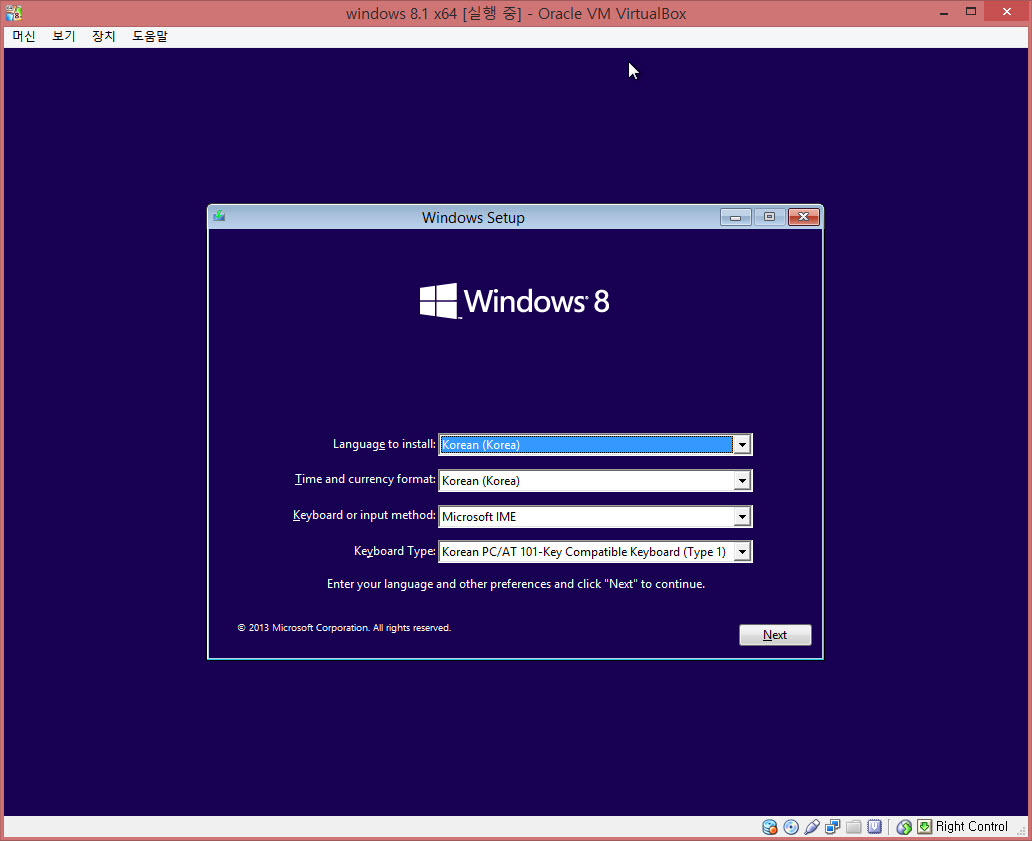
-
oldee 2013.09.02 21:28
아쉽게도 준비물에 WIn8.1용 ADK가 빠져있네요. 총 3개의 준비물을 가지고 CMD(admin 권한으로)를 열어야 겠지요.
-
NastyLemon 2013.09.02 23:54
8.1 설치만 되어있다면 ADK 없어도 됩니다.
-
oldee 2013.09.03 10:31
Dism.exe이 Win8.1 설치되면 있다는 말입니까? 그래서 ADK9600 없이 Install과 Boot.wim을 수정 수행한다는말입니까?
이 원문은 Localize You Windows 8.1 RTM ISO/Distribution입니다.
-
존래넌 2013.09.03 13:41
통합한 ISO가 슬슬 올라올 때가 되었네요.
그런데 WIM파일만 8.1로 사용하면 안되는 건가요?
-
suh 2013.09.05 01:08
한글판이 나오면 다 해결되는 거 겠지만 미리해 볼려면 필요한게 많네요
| 번호 | 제목 | 글쓴이 | 조회 | 추천 | 등록일 |
|---|---|---|---|---|---|
| [공지] | 강좌 작성간 참고해주세요 | gooddew | - | - | - |
| 2070 | 윈 도 우| 영문 w81 rtm dnf35는 한글적용이나 hotfix적용 보다 먼저... [1] | suh | 4381 | 0 | 09-03 |
| » | 윈 도 우| 윈도 8.1 원본에 언어팩을 적용시키는 방법 [10] |
|
11342 | 1 | 09-01 |
| 2068 | 윈 도 우| 윈도 8.1 최고의 기능 [11] |
|
15158 | 1 | 08-31 |
| 2067 | 윈 도 우| 윈도우 8 업그레이드 키로 클린 설치한 윈도우 8 인증하기 | DOS | 10280 | 0 | 08-30 |
| 2066 | 윈 도 우| 윈도우 8.1 토큰 위치 [6] | DOS | 10865 | 3 | 08-29 |
| 2065 | 윈 도 우| Windows 8.1, 기존의 Windows 8 라이선스를 사용할 수 있나요? [1] | 통나무 | 9903 | 0 | 08-29 |
| 2064 | 윈 도 우| PE, 윈도우를 USB에 굽기 (울트라ISO사용) [8] |
|
13366 | 6 | 08-29 |
| 2063 | 윈 도 우| [프린터 Spool 제거] 지워지지 않는 프린터작업 삭제 방법 [7] | DOS | 9795 | 4 | 08-27 |
| 2062 | 윈 도 우| [초보용] 윈도 wim파일 교체하기 (ISO 편집) [11] | suk | 14848 | 8 | 08-25 |
| 2061 | 윈 도 우| PE 수정하기 - VHD 이용 [11] | suk | 11971 | 8 | 08-23 |
| 2060 | 윈 도 우| 윈도우XP 비밀번호를 잊어버렸을때 [8] | DOS | 10459 | 0 | 08-20 |
| 2059 | 윈 도 우| Internet Explorer 응답없음, hungapp 에러 [1] | DOS | 6115 | 0 | 08-20 |
| 2058 | 하드웨어| 바이오스 새도우 기능 관한 팁 [1] | DOS | 6261 | 2 | 08-20 |
| 2057 | 윈 도 우| 자동 강제 부팅 사용 안하기 | DOS | 4782 | 0 | 08-20 |
| 2056 | 소프트웨어| Acronis TrueImage Home 2014 PE용 분석해봤습니다 (성공) [3] | DarknessAn | 10080 | 3 | 08-20 |
| 2055 | 윈 도 우| 불필요한 파일 정리하기 [4] | DOS | 8317 | 0 | 08-19 |
| 2054 | 윈 도 우| "out of memory at line 56" 해결 방법 [1] | DOS | 5919 | 0 | 08-19 |
| 2053 | 소프트웨어| 진짜 쉬운 부팅USB 만들기(2) - PowerISO 사용 [3] | 그루터기 | 11491 | 10 | 08-19 |
| 2052 | 소프트웨어| 진짜 쉬운 부팅USB 만들기(1) - Rufus 사용 [11] | 그루터기 | 16578 | 8 | 08-18 |
| 2051 | 윈 도 우| 재 부팅후 자동으로 실행중인 프로그램 로딩하기 | DOS | 4632 | 0 | 08-18 |

좋은 정보 감사합니다. 직접 언어팩 통합 해보고 싶었는데 해봐야겠네요.