유틸리티 VDISM 1.2 DC 20151125
2015.11.25 20:07
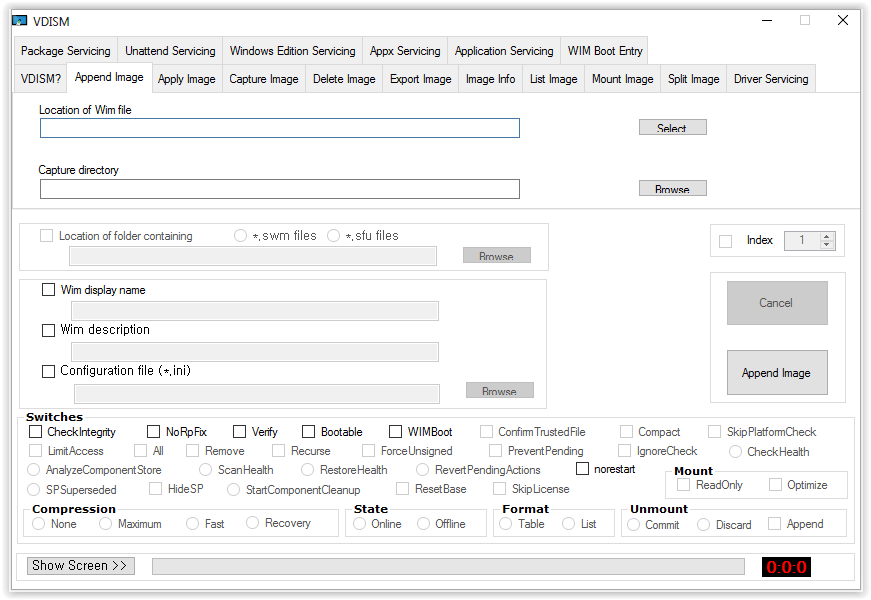
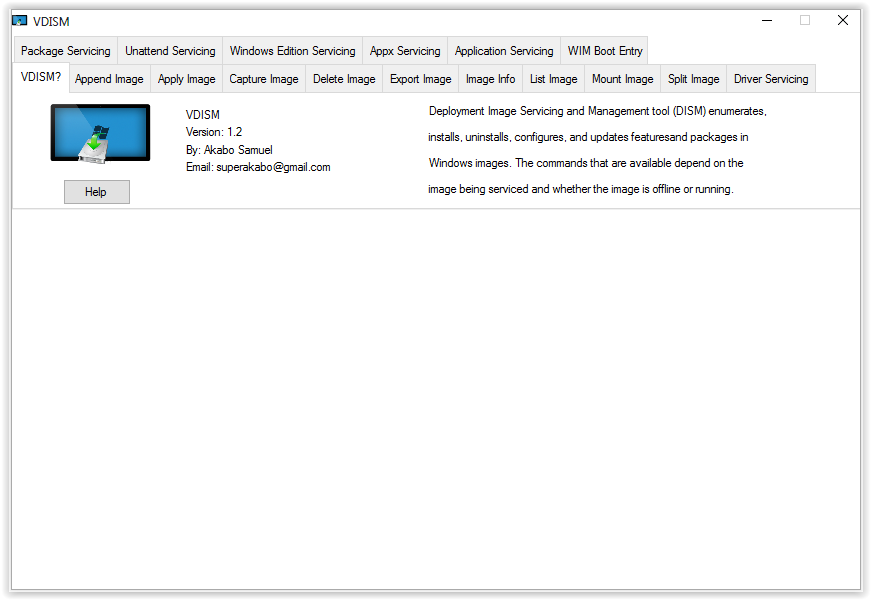
VDISM provides a Graphical User Interface (GUI) for DISM by Microsoft.
With this tool you can:
1. Append a Windows Image (*.wim)
2. Apply a Windows Image (*.wim, *.swm, *.esd, *.ffu, *.sfu)
3. Capture files and folders into a *.wim file
4. Delete image(s) inside a *.wim file
5. Export (merge) *.swm, *.wim or *.esd files into a single file
6. Retrieve information about a *.wim, *.esd and *.vhd or vhdx file albeit offline or mounted
7. List files and folders in a *.wim and *.esd files
8. Mount, Unmount, Remount and Cleanup *.wim, *.vhd or *.vhdx file
9. Split *.wim or *.ffu files into multiple *.swm or *.sfu files
10. List Device Drivers and Driver information, Add, Remove and Export Drivers
11. List Packages and Package information, Add and Remove packages
12. List Features and Feature information, Enable and Disable Features
13. Clean up modified Mounted Images (*.wim, *.esd, *.vhd or *.vhdx file)
14. Add Capability, Remove Capability, Get Capabilities and CapabilityInfo from an image (*.wim)
15. Perform Unattend Settings to Mounted Images (*.wim, and *.esd)
16. Get current and Target OS Edition, Set available OS Edition and Product Keys
17. Optimize Mounted Images (*.wim, and *.esd)
18. Get, Add, Remove and Set provisioned Appx Packages and Data file
19. Get App Patches, App Patch info, Get Apps and App info as well as Check App Patch
20. Get WIM Boot Entry and Update WIM Boot Entry
Use VDISM_winVista-7 for computers running Windows Vista or 7. However, it will work on Windows 8, 8.1 and 10
if .NET Framework 3.5 is installed.
Use VDISM_win8-10 for computers running Windows 8, 8.1 and 10. It will not work on Windows Vista or 7 unless
.NET Framework 4.0 is installed.
https://www.youtube.com/watch?v=yHnknkiLxzY&list=PL7Y-gs3ioe8Xjn_GfiuwXNpMO9nPZHej8
