유틸리티 UpdatePack7R2 v15.8.20 for Win7 SP1 & Server 2008 R2 SP1
2015.08.21 01:29
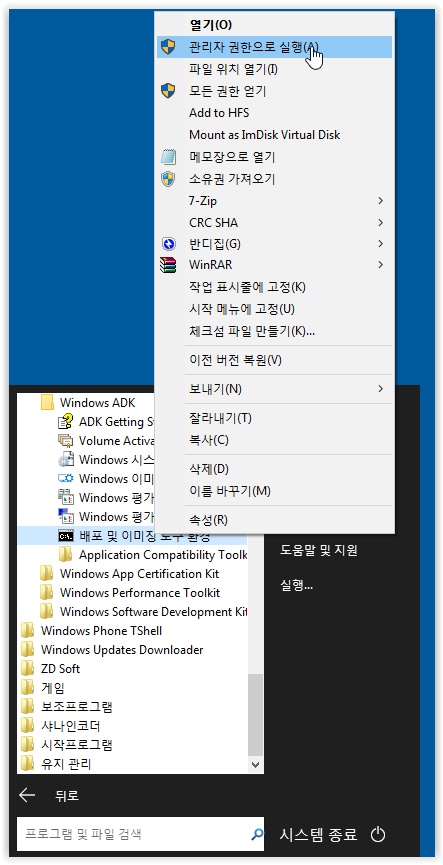
C:\UpdatePack7R2.exe /WimFile=C:\install.wim /Index=*
C:\UpdatePack7R2.exe /ie11 /WimFile=C:\install.wim /Index=*
이자료는 예전에 한번 소개한 적이 있었는데 참 편리합니다.
아직은 7을 메인으로 사용하시는 분들이 많으시기에 요긴하지 않나 생각합니다.
좀더 자세한 정보는 아래 링크로.....
Changes in version 8.15.20
- Added KB3046017-x86-x64, KB3075249-x86-x64, KB3076949-x86-x64, KB3080149-x86-x64, KB3087985-IE8-x86-x64, KB3087985-IE9-x86-x64, KB3087985-IE10-x86-x64, KB3087985 -IE11-x86-x64
- Added KB2952664-v13-x86-x64 (replaces the KB2952664-v12-x86-x64, Windows only 7)
- Added KB3060716-x86-x64 (replaces the KB3057154-x86-x64)
- Added KB3071756-x86-x64 (replaces the KB3057154-x86-x64)
- Added KB3072305-x86-x64 (replaces the KB3048070-x86-x64)
- Added KB3075226-x86-x64 (replaces the KB3070738-x86-x64)
- Added KB3075851-x86-x64 (replaces the KB3065987-v2-x86-x64)
- Added KB3076895-x86-x64 (replaces the KB2939576-x86-x64 and KB3046482-x86-x64)
- Added KB3077715-x86-x64 (replaces the KB3013410-x86-x64)
- Added KB3078071-IE8-x86-x64 (replaces the KB3065822-IE8-x86-x64 and KB3074886-IE8-x86-x64)
- Added KB3078071-IE9-x86-x64 (replaces the KB3065822-IE9-x86-x64 and KB3074886-IE9-x86-x64)
- Added KB3078071-IE10-x86-x64 (replaces the KB3065822-IE10-x86-x64, KB3074886-IE10-x86-x64 and KB3075516-IE10-x86-x64)
- Added KB3078071-IE11-x86-x64 (replaces the KB3065822-IE11-x86-x64, KB3074886-IE11-x86-x64 and KB3075516-IE11-x86-x64)
- Added KB3078601-x86-x64 (replaces the KB2978092-x86-x64, KB3045171-x86-x64, KB3065979-x86-x64, KB3070102-x86-x64 and KB3079904-x86-x64)
- Added KB3078667-x86-x64 (replaces the KB3048761-x86-x64)
- Added KB3079757-x86-x64 (replaces the KB3039066-x86-x64)
- The following update is not relevant and removed: KB971033-x86-x64, KB2846960-x86-x64
- Disabled job tracking users (only when mounted on a working system)
Use
The system must have at least 10 GB of free space on your hard drive and preferably not less than 1 GB of RAM. For flexible installation kit can use the following keys and combinations thereof:
- Key /Reboot to automatically restart if it is required.
- The key /S to completely silent installation with no windows and messages. Register matters.
- Key /Silent passive installation - you can see the progress, but the installation is fully automatic.
- Key /IE11 for installation of Internet Explorer 11 and its localization.
- Key /Temp = lets you specify a temporary working directory. He is not required to be empty, but it must exist.
- Key /NoSpace allows you to skip checking free space on the system partition is not recommended.
Examples:
- It should automatically install all the updates, IE11, and restart your computer: UpdatePack7R2.exe / ie11 / silent / reboot
- It is necessary to install all hidden updates to existing products, version of IE is not changed, the computer does not restart: UpdatePack7R2.exe / S
The following keys are designed for integration in the distribution of updates:
- Key /WimFile = indicates the location of wim-file, you must specify an absolute path.
- Key /Index = indicates an index system in the wim-file to each index must be performed to re-integrate.
- Key /Index = * allows you to successively integrate updates to all indexes wim-file.
- Key /Optimize permits to optimize the size of wim-file after the integration of updates.
Notes:
- Before specifying an index useful to execute a command: Dism / Get-WimInfo /WimFile:C:\install.wim (on your way to replace).
- Not all updates can be integrated (see table), but they do not affect the security of the system.
Examples:
- It is necessary to integrate the IE11 and all updates in the index 1: UpdatePack7R2.exe /ie11 /WimFile=C:\install.wim /Index=1
- It is necessary to integrate the IE11 and all updates to all indexes: UpdatePack7R2.exe /ie11 /WimFile=C:\install.wim /Index=*
- We need to integrate only the updates to existing products, not to change the version of IE: UpdatePack7R2.exe /WimFile=C:\install.wim /Index=1
Additional Functionality
- You can automatically install SP1, if it is not installed on the system. To do this, place the files Windows6.1-KB976932-X86.exe and the Windows6.1-KB976932-X64.exe in the same directory with a set.
- If you have a set of near UpdatePack7R2Start.cmd - it will be done before you install the update, UpdatePack7R2Finish.cmd - after installation, UpdatePack7R2Wim.cmd - after the integration of updates. By default, the console window will appear. To hide them, the first line in cmd-file must begin with ": hide" (without the quotes). An update rollup monitors the exit code of cmd-file, in case you need to reboot. This code is 3010 (exit 3010).
- If you want to apply your tweaks after installing Internet Explorer 11 on a working system, is located in a folder with a set of file ie11.reg and it will be imported automatically.
- Some keys can be replaced by the renaming of the file set. So to install IE11 can add the word "ie11" anywhere in the file name set, "-" to automatically reboot and "++" for passive installation.
Examples:
- It should automatically install the set on a working system with IE11 and reboot: Rename UpdatePack7R2.exe in UpdatePack7R2--ie11++.exe
- It is absolutely the same as using the following keys: UpdatePack7R2.exe /ie11 /silent /reboot
Notes
- Size (wim-file) will be increased by the size of installed updates.
- Integrated update can be removed, even after installation.
- It is recommended to unload from memory resident anti-virus monitor for the duration of the set.
- A detailed log of the updates in the file %WinDir%\UpdatePack7.log.
https://update7.simplix.info/UpdatePack7R2-15.8.20.exe
https://rghost.ru/8TVCld4Mw
https://mega.nz/#!vkgiiKJT!EQzNWWRcv-9NkDjdxx7EtJ06VnTamKsOS3vobuINZIs
https://rutracker.org/forum/viewtopic.php?t=4445175
https://dl.dropboxusercontent.com/s/9y7qzer52lucv88/Windows7.txt

이거 완죤 좋은데 전에 https://forums.mydigitallife.info/threads/45005-Simplix-Pack-to-update-Live-Win7-System-Integrate-hotfixes-into-Win7-distribution 라고 알고있던게 로그인 해야지만 받을 수 있다고? 바껴서 못받던 차에 감사합니다