유틸리티 esd-decrypter-wimlib-4 - 20150127
2015.01.29 12:38
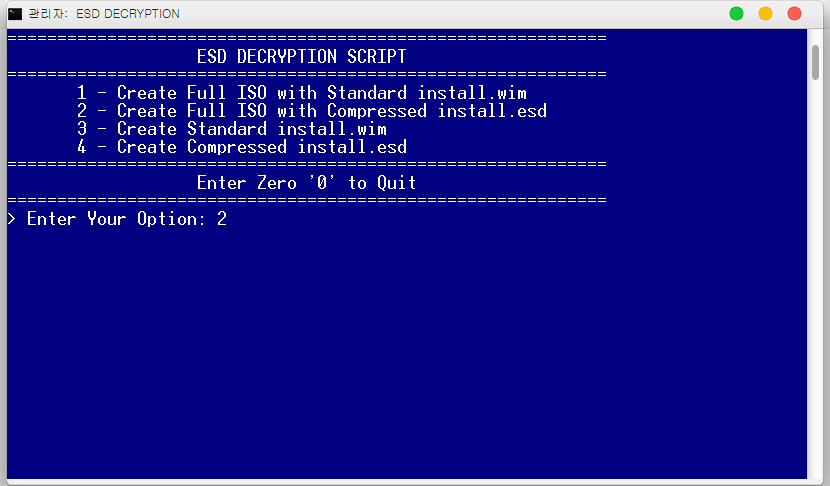
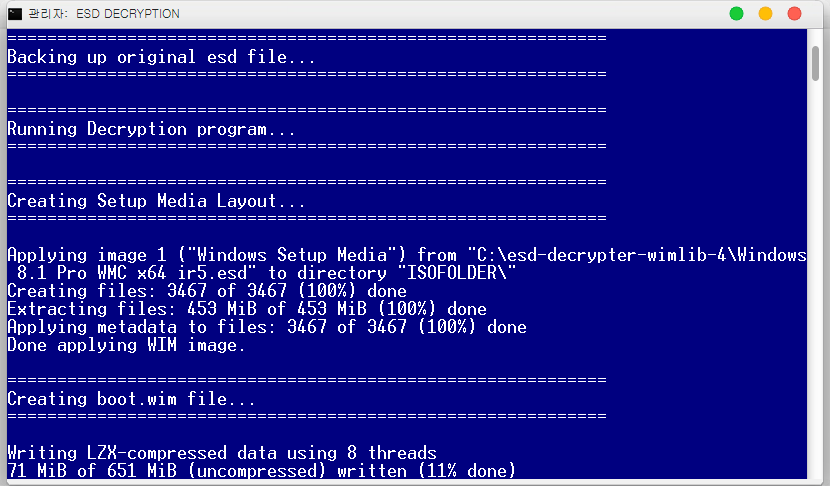
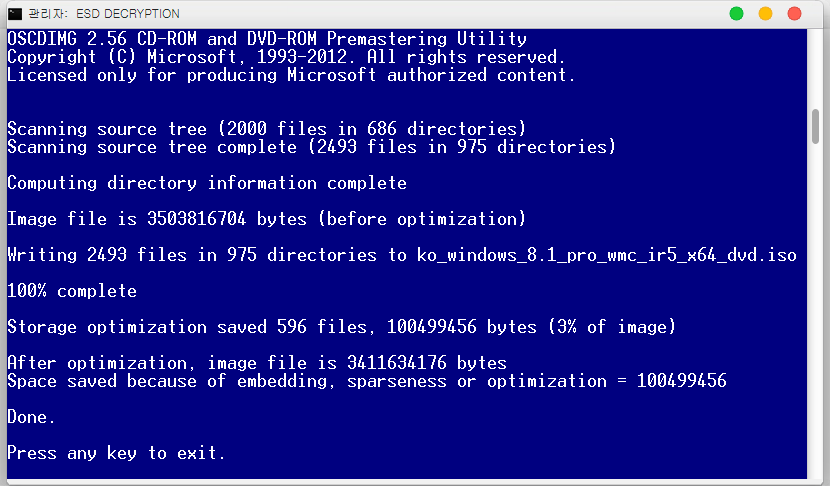
# How To Use #
- It's recommended to temporary disable AV or protection program so it doesn't interfere with the process.
- Make sure the ESD file is not read-only or blocked.
- Extract this package contents to a folder with simple path (example: C:\ESD).
- You have 3 ways to start the process:
1) Directly right click on decrypt.cmd and 'Run as administrator', you will be prompted to enter the ESD file path
2) Copy/Move ESD file to the same folder besides the script, then right click on decrypt.cmd and 'Run as administrator'
3) Open admin Command Prompt in the same current directory, and Execute: decrypt ESDfilename
this method allow the present of several ESD files in the current directory, or using ESD from another location.
examples:
decrypt 9926.0.150119-1648.fbl_awesome1501_clientpro_ret_x86fre_en-us.esd
decrypt C:\Data\Programs\ISO\ESD\ir4_cpra_x64frer_en-us.esd
- If all goes well, you will have 4 options to proceed:
1 - Create Full ISO with Standard install.wim
this will substantially convert ESD file to a regular ISO distribution that contains standard install.wim file
2 - Create Full ISO with Compressed install.esd
this is similar to the first, but it will use and contain highly compressed install.esd file
3 - Create Standard install.wim
this will create a single install.wim file, which you can use with any ISO you already have for the same product and same version
or to use it for manual apply using dism/wimlib
4 - Create Compressed install.esd
this is similar to the third, but it will create install.esd file, which can be used just like install.wim
판올림이 있었군요.
- Implemented the new Windows 10 build 9926 support (cryptokey)
- Changed the ISO file naming a little bit
- Latest wimlib-imagex v1.7.5-BETA2
- Used set /p method instead of choice to allow XP users to use it (so you'll need to hit Enter after the option number)
Experimental, not deeply tested
