소프트웨어 레인미터로 아이콘배경색 모양 변경하기
2019.07.23 22:29
레인미터로 아이콘배경색이나 모양을 쉽게 만들 수 있습니다.
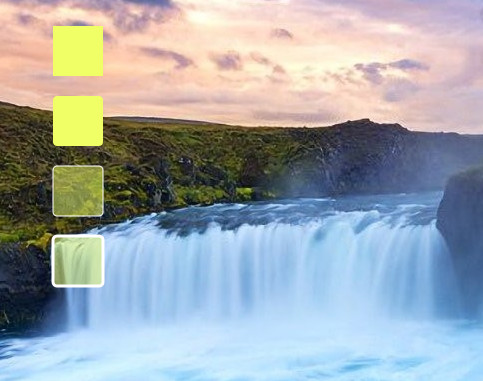
예제로 첨부한 스킨은 위와 같습니다. 모양은 원 육각형등 다양하게 변경할 수 있습니다.
아래는 스킨의 내용입니다.
[FrostedGlass]
Measure=Plugin
Plugin=FrostedGlass
Type=none
Border=All
;Type Blur, Acrylic, and None
;Valid values are All, None, Left, Right, Top and Bottom.
;In order to mix and match the borders can you select a few of the sides by piping them together. e.g Border=Left | Right will create a border on only the left and right side of the skin and not on the top and bottom.
위에 부분은 도형의 채우기색을 투명값을 주었을때 흐림효과를 주는것입니다.
Type=none값만 보시면 됩니다.
Blur(조금 흐림), Acrylic(흐림), and None(흐림 효과 없음)
[MeterBg]
Meter=Shape
DynamicVariables=1
X=(14*#Scale#)
Y=(0*#Scale#)
Shape=Rectangle (3*#Scale#),(3*#Scale#),(50*#Scale#),(50*#Scale#), | Fill Color #color2# | StrokeWidth 0 | Stroke Color #color1#
가장 위의 바탕스킨입니다.
Fill Color = 채우기색입니다.
[MeterBg2]
Meter=Shape
DynamicVariables=1
X=(0*#Scale#)r
Y=(70*#Scale#)r
Shape=Rectangle (3*#Scale#),(3*#Scale#),(50*#Scale#),(50*#Scale#),(4*#Scale#) | Fill Color #color2# | StrokeWidth 0 | Stroke Color #color1#
2번째입니다.
X,Y 괄호뒤에r은 위에 바탕스킨에서 해당값만큼 이동하라는것입니다.
Shape=Rectangle (3*#Scale#),(3*#Scale#),(50*#Scale#),(50*#Scale#),(4*#Scale#)
에서 (4*#Scale#)은 사각형의 각진부분을 둥글게 해주는 값입니다. 값이 클수록 더 둥글어집니다.
[MeterBg3]
Meter=Shape
DynamicVariables=1
X=(0*#Scale#)r
Y=(70*#Scale#)r
Shape=Rectangle (3*#Scale#),(3*#Scale#),(50*#Scale#),(50*#Scale#),(4*#Scale#) | Fill Color #color2#,125 | StrokeWidth 1 | Stroke Color #color1#
3번째 스킨입니다.
StrokeWidth는 외곽선 두께입니다. 0이면 외곽선이 없는것입니다. 값이 클수록 두꺼워집니다.
Stroke Color는 외곽선 색입니다.
Fill Color #color2#,125에서 125는 투명도입니다. 1이면 완전투명입니다. 1~255사이에서 값을 주시면 됩니다.
[MeterBg4]
Meter=Shape
DynamicVariables=1
X=(0*#Scale#)r
Y=(70*#Scale#)r
Shape=Rectangle (3*#Scale#),(3*#Scale#),(50*#Scale#),(50*#Scale#),(4*#Scale#) | Fill Color #color2#,125 | StrokeWidth 3 | Stroke Color #color1#
4번째 스킨입니다.
첨부된 스킨은 더블클릭하면 색을 조절할수 있는 세팅스킨도 포함시켜놓았습니다.
내용에서 보시면 아시겠지만 color1이 외곽선 색이고 color2가 채우기 색입니다.
예제 스킨은 첨부파일에 넣어두었습니다.
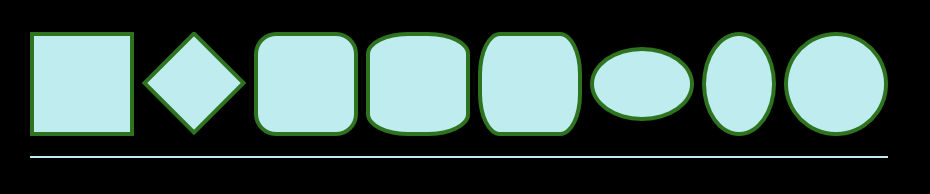
위에 내용에서 (14*#Scale#)이런식으로 한 이유는 마우스 휠로 편하게 크기를 조절하기위해 추가한 내용입니다.
아래에서 원하는 도형의 값을 확인 하실수 있습니다.
[Rainmeter] Update=1000 DynamicWindowSize=1 AccurateText=1 [MeterRectangle] Meter=Shape X=2 Y=2 Shape=Rectangle 0,0,100,100 | Extend MyModifiers1 MyModifiers1=Fill Color 191,237,239,255 | StrokeWidth 4 | Stroke Color 46,115,31,255 [MeterRotatedRectangle] Meter=Shape X=25R Y=14r Shape=Rectangle 0,0,70,70 | Extend MyModifiers1, MyModifiers2 MyModifiers1=Fill Color 191,237,239,255 | StrokeWidth 4 | Stroke Color 46,115,31,255 MyModifiers2=Rotate 45 [MeterRoundedRectangle] Meter=Shape X=10R Y=2 Shape=Rectangle 0,0,100,100,20 | Extend MyModifiers1 MyModifiers1=Fill Color 191,237,239,255 | StrokeWidth 4 | Stroke Color 46,115,31,255 [MeterRoundedX] Meter=Shape X=10R Y=2 Shape=Rectangle 0,0,100,100,40,20 | Extend MyModifiers1 MyModifiers1=Fill Color 191,237,239,255 | StrokeWidth 4 | Stroke Color 46,115,31,255 [MeterRoundedY] Meter=Shape X=10R Y=2 Shape=Rectangle 0,0,100,100,20,40 | Extend MyModifiers1 MyModifiers1=Fill Color 191,237,239,255 | StrokeWidth 4 | Stroke Color 46,115,31,255 [MeterOvalWide] Meter=Shape X=10R Y=15r Shape=Rectangle 0,0,100,70,50 | Extend MyModifiers1 MyModifiers1=Fill Color 191,237,239,255 | StrokeWidth 4 | Stroke Color 46,115,31,255 [MeterOvalTall] Meter=Shape X=10R Y=2 Shape=Rectangle 0,0,70,100,50 | Extend MyModifiers1 MyModifiers1=Fill Color 191,237,239,255 | StrokeWidth 4 | Stroke Color 46,115,31,255 [MeterEllipse] Meter=Shape X=10R Y=2 Shape=Rectangle 0,0,100,100,50 | Extend MyModifiers1 MyModifiers1=Fill Color 191,237,239,255 | StrokeWidth 4 | Stroke Color 46,115,31,255 [MeterLine] Meter=Shape X=0 Y=20R Shape=Rectangle 0,0,858,2, | Extend MyModifiers1 MyModifiers1=Fill Color 191,237,239,255 | StrokeWidth 0
https://docs.rainmeter.net/manual/meters/shape/
에서 가져왔습니다.
댓글 [6]
-
꼬져 2019.07.23 22:32 -
보미와미나 2019.07.24 08:49
보면서도 이해 못하는 1인.
갑파니님! 수고 하셨습니다.
-
왕초보 2019.07.24 22:42
레인미터가 못하는것이 없네요...
도형 자체를 그리다니..png파일이 필요가 없을것 같니다..
좋은 강좌를 해주셔서 감사합니다..
-
익덕이 2019.07.25 07:43
레인미터 2일차..
아직도 이해를 못하는 1인 추가...
-
갑파니 2019.07.25 22:17
2일차시면 기본적인것부터 공부하시는게 좋습니다.
레인미터로 검색하시면 좀 오래되었지만 도움되실겁니다.
언어 이런쪽 하셨으면 더 빨리 이해하실거구요..
-
notaking 2019.08.11 21:39
강좌 감사합니다... 레인미터라는걸 알게되어서 이것저것 스킨받아서 설치만 조금 해보고있습니다. ^^;
| 번호 | 제목 | 글쓴이 | 조회 | 추천 | 등록일 |
|---|---|---|---|---|---|
| [공지] | 강좌 작성간 참고해주세요 | gooddew | - | - | - |
| 4481 | 호환이 안된다는 드라이버 강제로 적용하는 방법 [1] | ASUS | 13190 | 0 | 10-13 |
| 4480 | ASUS,LG....자동인증 씨디 만들기 [4] | 왕대인 | 14834 | 0 | 10-13 |
| 4479 | 구매시 XP가 기본 장착된 모델인 경우 개조안하고 VISTA O... [5] |
|
9790 | 0 | 10-13 |
| 4478 | 구매시 XP가 기본 장착된 모델인 경우 VISTA OEM으로 [6] |
|
11454 | 0 | 10-13 |
| 4477 | 기 타| 종이로 시디케이스 만들기(두가지) [5] | gooddew | 11681 | 0 | 10-14 |
| 4476 | VISTA의 BCDEDIT로 간단히 XP 멀티부팅정보 추가하기 [1] |
|
11482 | 0 | 10-16 |
| 4475 | 미디어플레이어 64비트 설정 방법 [4] | 히로 | 10667 | 0 | 10-18 |
| 4474 | 탐색기에서 파일이동 복사하기 메뉴만들기 [2] | gg | 10217 | 0 | 10-27 |
| 4473 | 윈도탐색기에서 보기옵션 고정하기 [3] | gg | 10374 | 0 | 10-27 |
| 4472 | Xp 가 탑제된 컴의 Vista 인증원리 [2] |
|
12288 | 0 | 10-27 |
| 4471 | [Vista] 레디부스트 지원 안되는 USB 사용방법!? [5] | 김용환 | 11108 | 0 | 10-30 |
| 4470 | 비스타 RC 버전 인증기 [4] | 묵은지 | 12086 | 0 | 10-31 |
| 4469 | ReadyBoost, Qsoft의 RamDisk로 "체험"하기 [1] |
|
13853 | 0 | 11-04 |
| 4468 | 즐겨찾기 목록 폴더 자동 원상복구 [1] | 퍼온이 | 10367 | 0 | 11-04 |
| 4467 | 지포스 최신 드라이버 설치시 카트라이더 문제점 해결.. [1] |
|
9586 | 0 | 11-13 |
| 4466 | 기 타| JRSKD24.SYS 손상에 의한 부팅불가시 복구법..!! [4] | gooddew | 13987 | 0 | 11-14 |
| 4465 | 기 타| 비스타 버전별 기능 [6] | gooddew | 10130 | 0 | 11-17 |
| 4464 | 비스타 서팩1 설치 안될때의 설치방법 제안! [5] | 테스트맨 | 9400 | 0 | 11-17 |
| 4463 | sp1 rc v658 삭제 [4] |
|
7947 | 0 | 11-18 |
| 4462 | 비스타 SP1 v658설치 [4] | 비스타유져 | 8848 | 0 | 11-18 |

강좌 감사합니다 - 꾸 벅 -