윈 도 우 창문키 모음
2019.06.08 10:21
|
Windows 10 Keyboard Shortcut
|
Description
|
|
Windows
|
Show the Windows 10 Start Menu
|
|
Windows + Tab
|
Launch Windows 10 Task View
|
|
Windows + C
|
Search the web and Windows with Cortana (speech)
|
|
Windows + S
|
Search the web and Windows with Cortana (keyboard input)
|
|
Windows + I
|
Open Windows 10 settings
|
|
Windows + A
|
Open Windows 10 Action Center (e.g. to display notifications and customizable quick actions)
|
|
Windows + Ctrl + D
|
Create new virtual desktop
|
|
Windows + Ctrl + F4
|
Close current virtual desktop
|
|
Windows + Ctrl + [Left][Right]
|
Switch between virtual desktops
|
|
Windows + [Left][Right][Up][Down]
|
Position windows on your screen
E.g. Windows + [Left] moves the current window to the left half of your screen. If you use Windows + [Up] afterwards, the current window will be placed in the upper left quarter of your screen.
And, what’s very handy in my opinion: If you release theWindows key after positioning a window, Task View shows up on the opposite side of the positioned window to select and position another app.
|
|
Windows + H
|
Share content (if supported by current app)
|
|
Windows + K
|
Connect to wireless displays and audio devices
|
|
Windows + X
|
Open Start button context menu
|
|
Windows + G
|
Opens the Windows 10 Game Bar to take game screenshots and record gaming videos of Windows 10 games (works in any game app, e.g. Microsoft Solitaire Collection)
|
|
And, of course, these “old but gold” shortcuts known from previous Windows versions still work:
|
|
|
Windows 10 Keyboard Shortcut
|
Description
|
|
Windows + D
|
Show Windows desktop
|
|
Windows + E
|
Open Windows Explorer
|
|
Windows + L
|
Lock your Windows 10 device
|
|
Windows + Space
|
Switch keyboard input language (if you have added at least a second one)
|
|
Windows + Shift + [Left][Right]
|
Move current Window from one monitor to another (when using a multiple monitor setup)
|
|
Windows + [1][2][3][…]
|
Open programs that are pinned to task bar
E.g. if first pinned program on your task bar is Windows Explorer (from left to right), the shortcut Windows + 1opens Windows Explorer for you.
|
|
Windows + R
|
Run a command
|
|
Windows + P
|
Project a screen
|
|
Alt + Tab
|
Switch to previous window
|
|
Alt + Space
|
Restore, move, size, minimize, maximize or close current window. Also works like a charm for Windows 10 modern apps.
|
|
Alt + F4
|
a) Close current window
b) If you’re on your Windows 10 desktop, open Power dialogue to shut down or restart Windows, put your device in sleep mode, sign out or switch the current user
|
댓글 [13]
-
디폴트 2019.06.08 10:47
-
와로 2019.06.08 12:55
헐,이제사 알았네요! 기모찌입니당~~~
-
와로 2019.06.08 12:58
근데 이모티콘이 댓글 쓸땐 보였는데 등록하면 반영이 안되네요,,,,
-
hwangsan 2019.06.08 15:37
메모장 / 워드/PPT/액셀
-
wcIND 2019.06.08 17:23
지금 해보니 1809도 나오네요.
-
김영자 2019.06.08 13:09
우와...굳..~!
-
김영자 2019.06.08 13:10
반영이 안되네요 ^^
-
김영자 2019.06.08 13:14
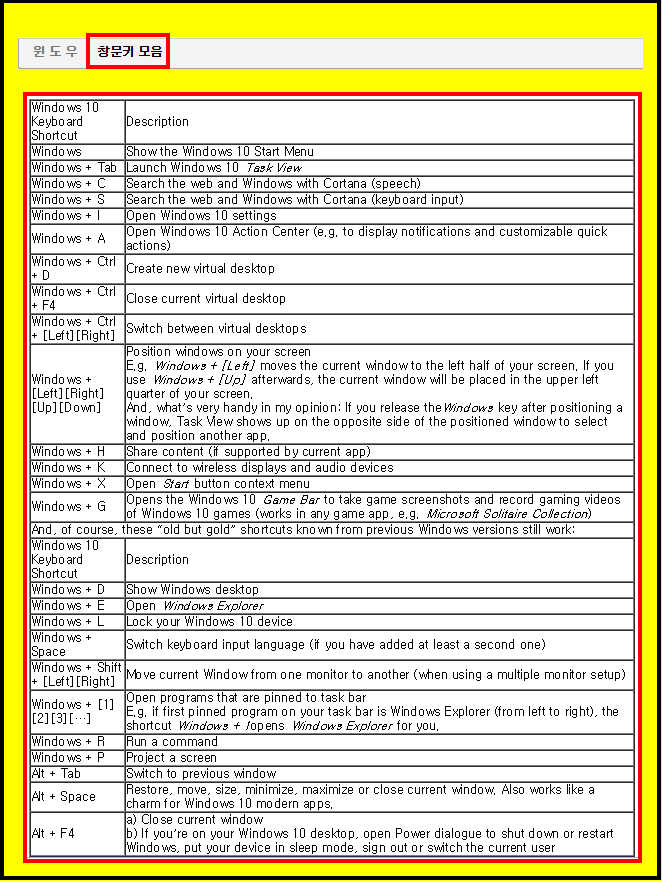
-
우리서로 2019.06.08 15:41
Winsows+. 기록할 곳을 열어놓고 클릭하니 삽입되네요.
-
익덕이 2019.06.08 18:26
[윈도우] 키가 없는 IBM 키보드라서 슬퍼요~ ㅠ
-
야수파 2019.06.09 10:26
키를 활용하니 편리하네요. 감사합니다
-
실버도어 2019.06.09 11:41
넘 감사합니다 ^^
참고로 Windows + 나 에서 나 => I
번역기로 돌리다보니.... -
SHIELD 2019.06.10 20:57
놀라운 단축키 15가지 네욤 ^-^
https://youtu.be/o-Kx_w21WqY
| 번호 | 제목 | 글쓴이 | 조회 | 추천 | 등록일 |
|---|---|---|---|---|---|
| [공지] | 강좌 작성간 참고해주세요 | gooddew | - | - | - |
| 1487 | 윈 도 우| 윈도우 10 정품 인증과 하드웨어 변경 [6] |
|
10060 | 15 | 06-27 |
| 1486 | 윈 도 우| 크로미엄 엣지브라우저 한국어화 적용 방법 [3] | 도전정신 | 2215 | 3 | 06-23 |
| 1485 | 윈 도 우| 윈도우10 감사모드 sysprep 일반화 작업 imagex 봉인 [1] |
|
3711 | 2 | 06-11 |
| 1484 | 윈 도 우| 윈도우 10, VMware 활용한 나만의 윈도 만들기 [1] |
|
3783 | 0 | 06-11 |
| » | 윈 도 우| 창문키 모음 [13] |
|
5085 | 8 | 06-08 |
| 1482 | 윈 도 우| Win10xpe 빌드 [53] | 제이유컴 | 5055 | 33 | 06-08 |
| 1481 | 윈 도 우| 갖고 있는 PE 들에 좀 까다로운 부팅미디어SW 들 추가하는 법. [4] | 디폴트 | 2596 | 10 | 06-05 |
| 1480 | 윈 도 우| 윈10 최고 성능 [5] |
|
8642 | 1 | 06-02 |
| 1479 | 윈 도 우| 프로그램추가/삭제 uninstaller 어떤걸 사용하시나요? [15] | Star★Bros | 4072 | 13 | 05-25 |
| 1478 | 윈 도 우| win10 home.pro최고의 성능 옵션 활성화 [6] | 깨블리 | 6099 | 4 | 05-25 |
| 1477 | 윈 도 우| 배치파일 글자 색, 배경 색 [2] | adda | 2417 | 9 | 05-19 |
| 1476 | 윈 도 우| 컴퓨터를 천천히 하지만 분명히 망가 뜨릴수 있는 습관 14가지 [11] |
|
7779 | 2 | 04-28 |
| 1475 | 윈 도 우| 초보가 초보에게 알려주는Win10 XPE에 그래픽 드라이버 적... [1] | 멋진거지 | 1954 | 3 | 04-26 |
| 1474 | 윈 도 우| 메인보드님의 강좌를 편안하게 볼수있도록 변환했습니다. [50] | SMURFF | 3306 | 39 | 03-20 |
| 1473 | 윈 도 우| Auto Wim Make (만능윔 제작 방법) 1부 [26] | 메인보드 | 7050 | 19 | 03-20 |
| 1472 | 윈 도 우| Auto Wim Make (만능윔 제작 방법) 2부 [10] | 메인보드 | 3236 | 12 | 03-20 |
| 1471 | 윈 도 우| Auto Wim Make (만능윔 제작 방법) 3부 [8] | 메인보드 | 2302 | 12 | 03-20 |
| 1470 | 윈 도 우| Auto Wim Make (만능윔 제작 방법) 4부 [7] | 메인보드 | 1856 | 11 | 03-20 |
| 1469 | 윈 도 우| Auto Wim Make (만능윔 제작 방법) 5부 [7] | 메인보드 | 1899 | 12 | 03-20 |
| 1468 | 윈 도 우| Auto Wim Make (만능윔 제작 방법) 6부 [8] | 메인보드 | 1862 | 11 | 03-20 |

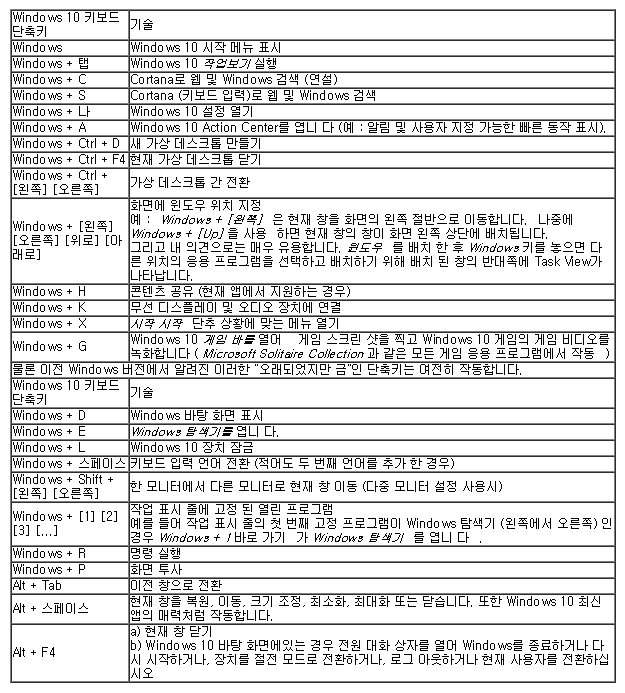
Windows + 점(마침표) - 1903 버젼 부터