소프트웨어 레인미터로 아이콘배경색 모양 변경하기
2019.07.23 22:29
레인미터로 아이콘배경색이나 모양을 쉽게 만들 수 있습니다.
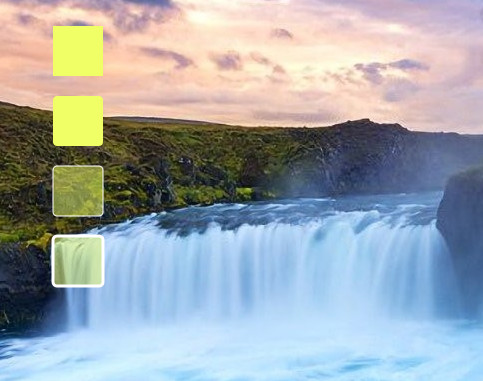
예제로 첨부한 스킨은 위와 같습니다. 모양은 원 육각형등 다양하게 변경할 수 있습니다.
아래는 스킨의 내용입니다.
[FrostedGlass]
Measure=Plugin
Plugin=FrostedGlass
Type=none
Border=All
;Type Blur, Acrylic, and None
;Valid values are All, None, Left, Right, Top and Bottom.
;In order to mix and match the borders can you select a few of the sides by piping them together. e.g Border=Left | Right will create a border on only the left and right side of the skin and not on the top and bottom.
위에 부분은 도형의 채우기색을 투명값을 주었을때 흐림효과를 주는것입니다.
Type=none값만 보시면 됩니다.
Blur(조금 흐림), Acrylic(흐림), and None(흐림 효과 없음)
[MeterBg]
Meter=Shape
DynamicVariables=1
X=(14*#Scale#)
Y=(0*#Scale#)
Shape=Rectangle (3*#Scale#),(3*#Scale#),(50*#Scale#),(50*#Scale#), | Fill Color #color2# | StrokeWidth 0 | Stroke Color #color1#
가장 위의 바탕스킨입니다.
Fill Color = 채우기색입니다.
[MeterBg2]
Meter=Shape
DynamicVariables=1
X=(0*#Scale#)r
Y=(70*#Scale#)r
Shape=Rectangle (3*#Scale#),(3*#Scale#),(50*#Scale#),(50*#Scale#),(4*#Scale#) | Fill Color #color2# | StrokeWidth 0 | Stroke Color #color1#
2번째입니다.
X,Y 괄호뒤에r은 위에 바탕스킨에서 해당값만큼 이동하라는것입니다.
Shape=Rectangle (3*#Scale#),(3*#Scale#),(50*#Scale#),(50*#Scale#),(4*#Scale#)
에서 (4*#Scale#)은 사각형의 각진부분을 둥글게 해주는 값입니다. 값이 클수록 더 둥글어집니다.
[MeterBg3]
Meter=Shape
DynamicVariables=1
X=(0*#Scale#)r
Y=(70*#Scale#)r
Shape=Rectangle (3*#Scale#),(3*#Scale#),(50*#Scale#),(50*#Scale#),(4*#Scale#) | Fill Color #color2#,125 | StrokeWidth 1 | Stroke Color #color1#
3번째 스킨입니다.
StrokeWidth는 외곽선 두께입니다. 0이면 외곽선이 없는것입니다. 값이 클수록 두꺼워집니다.
Stroke Color는 외곽선 색입니다.
Fill Color #color2#,125에서 125는 투명도입니다. 1이면 완전투명입니다. 1~255사이에서 값을 주시면 됩니다.
[MeterBg4]
Meter=Shape
DynamicVariables=1
X=(0*#Scale#)r
Y=(70*#Scale#)r
Shape=Rectangle (3*#Scale#),(3*#Scale#),(50*#Scale#),(50*#Scale#),(4*#Scale#) | Fill Color #color2#,125 | StrokeWidth 3 | Stroke Color #color1#
4번째 스킨입니다.
첨부된 스킨은 더블클릭하면 색을 조절할수 있는 세팅스킨도 포함시켜놓았습니다.
내용에서 보시면 아시겠지만 color1이 외곽선 색이고 color2가 채우기 색입니다.
예제 스킨은 첨부파일에 넣어두었습니다.
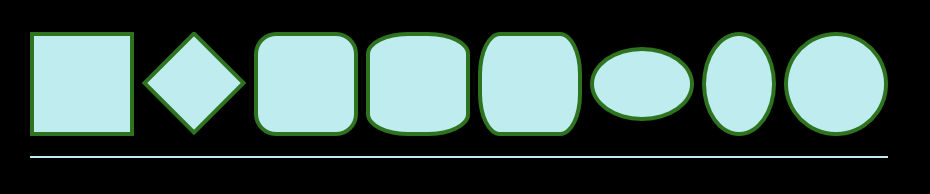
위에 내용에서 (14*#Scale#)이런식으로 한 이유는 마우스 휠로 편하게 크기를 조절하기위해 추가한 내용입니다.
아래에서 원하는 도형의 값을 확인 하실수 있습니다.
[Rainmeter] Update=1000 DynamicWindowSize=1 AccurateText=1 [MeterRectangle] Meter=Shape X=2 Y=2 Shape=Rectangle 0,0,100,100 | Extend MyModifiers1 MyModifiers1=Fill Color 191,237,239,255 | StrokeWidth 4 | Stroke Color 46,115,31,255 [MeterRotatedRectangle] Meter=Shape X=25R Y=14r Shape=Rectangle 0,0,70,70 | Extend MyModifiers1, MyModifiers2 MyModifiers1=Fill Color 191,237,239,255 | StrokeWidth 4 | Stroke Color 46,115,31,255 MyModifiers2=Rotate 45 [MeterRoundedRectangle] Meter=Shape X=10R Y=2 Shape=Rectangle 0,0,100,100,20 | Extend MyModifiers1 MyModifiers1=Fill Color 191,237,239,255 | StrokeWidth 4 | Stroke Color 46,115,31,255 [MeterRoundedX] Meter=Shape X=10R Y=2 Shape=Rectangle 0,0,100,100,40,20 | Extend MyModifiers1 MyModifiers1=Fill Color 191,237,239,255 | StrokeWidth 4 | Stroke Color 46,115,31,255 [MeterRoundedY] Meter=Shape X=10R Y=2 Shape=Rectangle 0,0,100,100,20,40 | Extend MyModifiers1 MyModifiers1=Fill Color 191,237,239,255 | StrokeWidth 4 | Stroke Color 46,115,31,255 [MeterOvalWide] Meter=Shape X=10R Y=15r Shape=Rectangle 0,0,100,70,50 | Extend MyModifiers1 MyModifiers1=Fill Color 191,237,239,255 | StrokeWidth 4 | Stroke Color 46,115,31,255 [MeterOvalTall] Meter=Shape X=10R Y=2 Shape=Rectangle 0,0,70,100,50 | Extend MyModifiers1 MyModifiers1=Fill Color 191,237,239,255 | StrokeWidth 4 | Stroke Color 46,115,31,255 [MeterEllipse] Meter=Shape X=10R Y=2 Shape=Rectangle 0,0,100,100,50 | Extend MyModifiers1 MyModifiers1=Fill Color 191,237,239,255 | StrokeWidth 4 | Stroke Color 46,115,31,255 [MeterLine] Meter=Shape X=0 Y=20R Shape=Rectangle 0,0,858,2, | Extend MyModifiers1 MyModifiers1=Fill Color 191,237,239,255 | StrokeWidth 0
https://docs.rainmeter.net/manual/meters/shape/
에서 가져왔습니다.
댓글 [6]
-
꼬져 2019.07.23 22:32 -
보미와미나 2019.07.24 08:49
보면서도 이해 못하는 1인.
갑파니님! 수고 하셨습니다.
-
왕초보 2019.07.24 22:42
레인미터가 못하는것이 없네요...
도형 자체를 그리다니..png파일이 필요가 없을것 같니다..
좋은 강좌를 해주셔서 감사합니다..
-
익덕이 2019.07.25 07:43
레인미터 2일차..
아직도 이해를 못하는 1인 추가...
-
갑파니 2019.07.25 22:17
2일차시면 기본적인것부터 공부하시는게 좋습니다.
레인미터로 검색하시면 좀 오래되었지만 도움되실겁니다.
언어 이런쪽 하셨으면 더 빨리 이해하실거구요..
-
notaking 2019.08.11 21:39
강좌 감사합니다... 레인미터라는걸 알게되어서 이것저것 스킨받아서 설치만 조금 해보고있습니다. ^^;
| 번호 | 제목 | 글쓴이 | 조회 | 추천 | 등록일 |
|---|---|---|---|---|---|
| [공지] | 강좌 작성간 참고해주세요 | gooddew | - | - | - |
| 4282 | 윈 도 우| 불필요한 파일/폴더 지우기 deltree useless .bat [35] | 지후빠 | 4620 | 22 | 09-21 |
| 4281 | 소프트웨어| USB Bios + UEFI 듀얼부팅 - Rufus 없이 [6] | 카멜 | 2460 | 22 | 04-28 |
| 4280 | 윈 도 우| PE 설치 스크립트 V7.31 [13] | 히이이잌 | 2984 | 22 | 12-22 |
| 4279 | 소프트웨어| Ventoy 대용량 usb/외장하드 부팅 문제 해결 [17] | suk | 4060 | 22 | 12-25 |
| 4278 | 윈 도 우| [추가]MoveOT_My설정_OnOff_v5 마지막버전 [34] |
|
1568 | 22 | 04-21 |
| 4277 | 윈 도 우| Move over there 등록_제거 final 2020-04-15 [51] |
|
2661 | 22 | 03-29 |
| 4276 | 하드웨어| 메인보드 모델명 확인하기 [5] | gooddew | 3633 | 22 | 03-28 |
| 4275 | 기 타| USB 디스크 인식 오류시 복구 방법 [18] | gooddew | 4172 | 22 | 08-17 |
| 4274 | 소프트웨어| UEFI 시스템 디스크 복사하기 ( TrueImage ) [10] | gooddew | 2428 | 22 | 03-14 |
| 4273 | 윈 도 우| USB-HDD 만들기 (PartitionGuru이용) [12] | 하늘보기 | 19678 | 22 | 05-06 |
| 4272 | 윈 도 우| A.I를 이용한 KMS+Pirate 영구 인증법 [28] | 우금티 | 38873 | 22 | 11-29 |
| 4271 | 소프트웨어| 크롬/엣지에서 URL 드래그 드롭으로 제목 얻기 (ver 0.2.3,... [14] | 메리아 | 1274 | 21 | 10-13 |
| 4270 | 윈 도 우| 윈도우10/11 무인설치 응답파일 선택 설치 [7] | 무월 | 3386 | 21 | 07-28 |
| 4269 | 윈 도 우| 탐색기에서 드라이브 숨기기 보이기 배치파일 [23] | 지후빠 | 1888 | 21 | 01-30 |
| 4268 | 윈 도 우| Clinic PE의 wim 파일 업데이트하기 [9] | PC_Clinic | 2125 | 21 | 01-23 |
| 4267 | 윈 도 우| NotePad 파일연결 레지스트리입니다. [12] | PC_Clinic | 1428 | 21 | 01-04 |
| 4266 | 소프트웨어| 초보자도 따라만하면 되는 ThinApp 을 이용한 포터블 만들... [8] | 디폴트 | 2624 | 21 | 12-01 |
| 4265 | 윈 도 우| 윈도우 설치전 데이터 손실방지 하기! [7] | 무월 | 1658 | 21 | 01-29 |
| 4264 | 하드웨어| DIY 조립컴 10단계완성법 [8] | 항해하는자 | 3920 | 21 | 06-08 |
| 4263 | 윈 도 우| 가상드라이버 만들기[VHD] [12] | 간장종지646 | 2402 | 21 | 09-11 |

강좌 감사합니다 - 꾸 벅 -