소프트웨어 레인미터로 아이콘배경색 모양 변경하기
2019.07.23 22:29
레인미터로 아이콘배경색이나 모양을 쉽게 만들 수 있습니다.
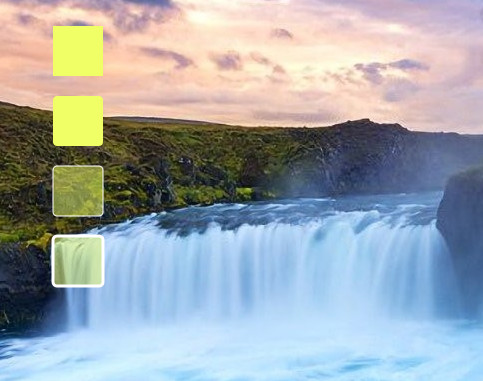
예제로 첨부한 스킨은 위와 같습니다. 모양은 원 육각형등 다양하게 변경할 수 있습니다.
아래는 스킨의 내용입니다.
[FrostedGlass]
Measure=Plugin
Plugin=FrostedGlass
Type=none
Border=All
;Type Blur, Acrylic, and None
;Valid values are All, None, Left, Right, Top and Bottom.
;In order to mix and match the borders can you select a few of the sides by piping them together. e.g Border=Left | Right will create a border on only the left and right side of the skin and not on the top and bottom.
위에 부분은 도형의 채우기색을 투명값을 주었을때 흐림효과를 주는것입니다.
Type=none값만 보시면 됩니다.
Blur(조금 흐림), Acrylic(흐림), and None(흐림 효과 없음)
[MeterBg]
Meter=Shape
DynamicVariables=1
X=(14*#Scale#)
Y=(0*#Scale#)
Shape=Rectangle (3*#Scale#),(3*#Scale#),(50*#Scale#),(50*#Scale#), | Fill Color #color2# | StrokeWidth 0 | Stroke Color #color1#
가장 위의 바탕스킨입니다.
Fill Color = 채우기색입니다.
[MeterBg2]
Meter=Shape
DynamicVariables=1
X=(0*#Scale#)r
Y=(70*#Scale#)r
Shape=Rectangle (3*#Scale#),(3*#Scale#),(50*#Scale#),(50*#Scale#),(4*#Scale#) | Fill Color #color2# | StrokeWidth 0 | Stroke Color #color1#
2번째입니다.
X,Y 괄호뒤에r은 위에 바탕스킨에서 해당값만큼 이동하라는것입니다.
Shape=Rectangle (3*#Scale#),(3*#Scale#),(50*#Scale#),(50*#Scale#),(4*#Scale#)
에서 (4*#Scale#)은 사각형의 각진부분을 둥글게 해주는 값입니다. 값이 클수록 더 둥글어집니다.
[MeterBg3]
Meter=Shape
DynamicVariables=1
X=(0*#Scale#)r
Y=(70*#Scale#)r
Shape=Rectangle (3*#Scale#),(3*#Scale#),(50*#Scale#),(50*#Scale#),(4*#Scale#) | Fill Color #color2#,125 | StrokeWidth 1 | Stroke Color #color1#
3번째 스킨입니다.
StrokeWidth는 외곽선 두께입니다. 0이면 외곽선이 없는것입니다. 값이 클수록 두꺼워집니다.
Stroke Color는 외곽선 색입니다.
Fill Color #color2#,125에서 125는 투명도입니다. 1이면 완전투명입니다. 1~255사이에서 값을 주시면 됩니다.
[MeterBg4]
Meter=Shape
DynamicVariables=1
X=(0*#Scale#)r
Y=(70*#Scale#)r
Shape=Rectangle (3*#Scale#),(3*#Scale#),(50*#Scale#),(50*#Scale#),(4*#Scale#) | Fill Color #color2#,125 | StrokeWidth 3 | Stroke Color #color1#
4번째 스킨입니다.
첨부된 스킨은 더블클릭하면 색을 조절할수 있는 세팅스킨도 포함시켜놓았습니다.
내용에서 보시면 아시겠지만 color1이 외곽선 색이고 color2가 채우기 색입니다.
예제 스킨은 첨부파일에 넣어두었습니다.
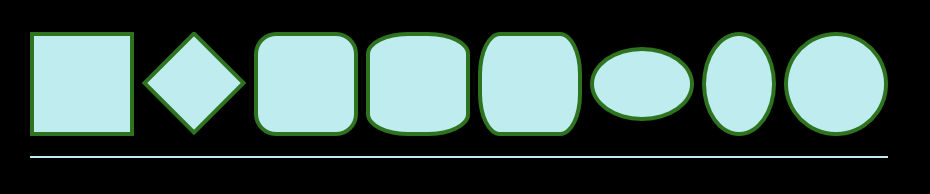
위에 내용에서 (14*#Scale#)이런식으로 한 이유는 마우스 휠로 편하게 크기를 조절하기위해 추가한 내용입니다.
아래에서 원하는 도형의 값을 확인 하실수 있습니다.
[Rainmeter] Update=1000 DynamicWindowSize=1 AccurateText=1 [MeterRectangle] Meter=Shape X=2 Y=2 Shape=Rectangle 0,0,100,100 | Extend MyModifiers1 MyModifiers1=Fill Color 191,237,239,255 | StrokeWidth 4 | Stroke Color 46,115,31,255 [MeterRotatedRectangle] Meter=Shape X=25R Y=14r Shape=Rectangle 0,0,70,70 | Extend MyModifiers1, MyModifiers2 MyModifiers1=Fill Color 191,237,239,255 | StrokeWidth 4 | Stroke Color 46,115,31,255 MyModifiers2=Rotate 45 [MeterRoundedRectangle] Meter=Shape X=10R Y=2 Shape=Rectangle 0,0,100,100,20 | Extend MyModifiers1 MyModifiers1=Fill Color 191,237,239,255 | StrokeWidth 4 | Stroke Color 46,115,31,255 [MeterRoundedX] Meter=Shape X=10R Y=2 Shape=Rectangle 0,0,100,100,40,20 | Extend MyModifiers1 MyModifiers1=Fill Color 191,237,239,255 | StrokeWidth 4 | Stroke Color 46,115,31,255 [MeterRoundedY] Meter=Shape X=10R Y=2 Shape=Rectangle 0,0,100,100,20,40 | Extend MyModifiers1 MyModifiers1=Fill Color 191,237,239,255 | StrokeWidth 4 | Stroke Color 46,115,31,255 [MeterOvalWide] Meter=Shape X=10R Y=15r Shape=Rectangle 0,0,100,70,50 | Extend MyModifiers1 MyModifiers1=Fill Color 191,237,239,255 | StrokeWidth 4 | Stroke Color 46,115,31,255 [MeterOvalTall] Meter=Shape X=10R Y=2 Shape=Rectangle 0,0,70,100,50 | Extend MyModifiers1 MyModifiers1=Fill Color 191,237,239,255 | StrokeWidth 4 | Stroke Color 46,115,31,255 [MeterEllipse] Meter=Shape X=10R Y=2 Shape=Rectangle 0,0,100,100,50 | Extend MyModifiers1 MyModifiers1=Fill Color 191,237,239,255 | StrokeWidth 4 | Stroke Color 46,115,31,255 [MeterLine] Meter=Shape X=0 Y=20R Shape=Rectangle 0,0,858,2, | Extend MyModifiers1 MyModifiers1=Fill Color 191,237,239,255 | StrokeWidth 0
https://docs.rainmeter.net/manual/meters/shape/
에서 가져왔습니다.
댓글 [6]
-
꼬져 2019.07.23 22:32 -
보미와미나 2019.07.24 08:49
보면서도 이해 못하는 1인.
갑파니님! 수고 하셨습니다.
-
왕초보 2019.07.24 22:42
레인미터가 못하는것이 없네요...
도형 자체를 그리다니..png파일이 필요가 없을것 같니다..
좋은 강좌를 해주셔서 감사합니다..
-
익덕이 2019.07.25 07:43
레인미터 2일차..
아직도 이해를 못하는 1인 추가...
-
갑파니 2019.07.25 22:17
2일차시면 기본적인것부터 공부하시는게 좋습니다.
레인미터로 검색하시면 좀 오래되었지만 도움되실겁니다.
언어 이런쪽 하셨으면 더 빨리 이해하실거구요..
-
notaking 2019.08.11 21:39
강좌 감사합니다... 레인미터라는걸 알게되어서 이것저것 스킨받아서 설치만 조금 해보고있습니다. ^^;
| 번호 | 제목 | 글쓴이 | 조회 | 추천 | 등록일 |
|---|---|---|---|---|---|
| [공지] | 강좌 작성간 참고해주세요 | gooddew | - | - | - |
| 4479 | 소프트웨어| pureBasic - WIM 정보 v0993 - 내부 파일 추가 삭제 내보내... [40] | 입니다 | 8556 | 160 | 12-22 |
| 4478 | 소프트웨어| 한글2024 로고 교체 / 자동 설치 옵션 [54] | 무월 | 13085 | 107 | 11-25 |
| 4477 | 소프트웨어| [추가기능1.1]엑셀 셀의 행-열 Auto-Highlight 하는 방법들 [77] | 지후빠 | 2805 | 103 | 11-10 |
| 4476 | 윈 도 우| PrincePE_V18.5 [164] |
|
204983 | 99 | 02-02 |
| 4475 | 윈 도 우| PE 한글화 프로그램 (v1.0) [106] | ㄱㅇㄱㄱㅁ | 27982 | 89 | 06-25 |
| 4474 | 윈 도 우| 윈도우 10 설치, 최적화 및 기타 팁 100개 정리 [56] | 컴알못러 | 27689 | 79 | 01-26 |
| 4473 | 윈 도 우| PrincePE_V20 [52] |
|
2835 | 72 | 03-05 |
| 4472 | 윈 도 우| 배치파일을 이용해서 윈도우 자동 설치하기 [22] | gooddew | 4943 | 70 | 10-16 |
| 4471 | 윈 도 우| Windows 10 Ultimate (DREAM HS) [58] |
|
7352 | 70 | 08-14 |
| 4470 | 소프트웨어| iVentoy 만능윈도우(WIM) 자동 설치 [20] | 무월 | 4241 | 66 | 07-08 |
| 4469 | 윈 도 우| PrincePE_V19 [53] |
|
5096 | 65 | 02-15 |
| 4468 | 윈 도 우| 윈도우 장치 드라이버 추출(백업) 명령어 [25] | 컨피그 | 2677 | 64 | 02-23 |
| 4467 | 윈 도 우| 윈도우10 만능이미지 제작 메뉴얼 [43] | 질주민군 | 5582 | 64 | 11-19 |
| 4466 | 소프트웨어| 트루이미지(Acronis True Image) 추가본②(본문 수정) [91] | 고양이2 | 9118 | 62 | 11-26 |
| 4465 | 윈 도 우| 무인응답파일(autounattend.xml) 쉽게 만들기 [30] | 네오이즘 | 3825 | 60 | 12-31 |
| 4464 | 서버 / IT| 손쉽게 멀티부팅용 USB 만들기. (내용추가) [50] | 디폴트 | 7400 | 60 | 05-31 |
| 4463 |
윈 도 우|
WindowsXPE147-1빌더/나만의 PE를 만들자 시즌2 ?? 1탄 (... [47] |
지연서연아 | 1368 | 59 | 04-16 |
| 4462 | 윈 도 우| PrincePE_V22 [53] |
|
6600 | 59 | 03-06 |
| 4461 | 소프트웨어| ▣▣▣▣▣[ Ventoy 고급 응용편 자료 정리 ]▣▣▣▣▣ [31] | 메인보드 | 7860 | 57 | 05-14 |
| 4460 | 소프트웨어| USB 로 UEFI 와 MBR 로 부팅 되도록 ISO 파일 설치하기 [42] | 좋은이웃 | 7063 | 57 | 03-17 |

강좌 감사합니다 - 꾸 벅 -