소프트웨어 레인미터로 아이콘배경색 모양 변경하기
2019.07.23 22:29
레인미터로 아이콘배경색이나 모양을 쉽게 만들 수 있습니다.
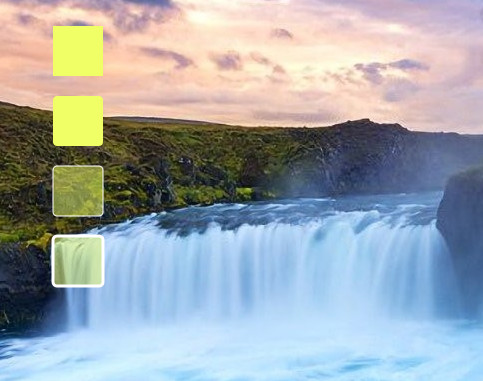
예제로 첨부한 스킨은 위와 같습니다. 모양은 원 육각형등 다양하게 변경할 수 있습니다.
아래는 스킨의 내용입니다.
[FrostedGlass]
Measure=Plugin
Plugin=FrostedGlass
Type=none
Border=All
;Type Blur, Acrylic, and None
;Valid values are All, None, Left, Right, Top and Bottom.
;In order to mix and match the borders can you select a few of the sides by piping them together. e.g Border=Left | Right will create a border on only the left and right side of the skin and not on the top and bottom.
위에 부분은 도형의 채우기색을 투명값을 주었을때 흐림효과를 주는것입니다.
Type=none값만 보시면 됩니다.
Blur(조금 흐림), Acrylic(흐림), and None(흐림 효과 없음)
[MeterBg]
Meter=Shape
DynamicVariables=1
X=(14*#Scale#)
Y=(0*#Scale#)
Shape=Rectangle (3*#Scale#),(3*#Scale#),(50*#Scale#),(50*#Scale#), | Fill Color #color2# | StrokeWidth 0 | Stroke Color #color1#
가장 위의 바탕스킨입니다.
Fill Color = 채우기색입니다.
[MeterBg2]
Meter=Shape
DynamicVariables=1
X=(0*#Scale#)r
Y=(70*#Scale#)r
Shape=Rectangle (3*#Scale#),(3*#Scale#),(50*#Scale#),(50*#Scale#),(4*#Scale#) | Fill Color #color2# | StrokeWidth 0 | Stroke Color #color1#
2번째입니다.
X,Y 괄호뒤에r은 위에 바탕스킨에서 해당값만큼 이동하라는것입니다.
Shape=Rectangle (3*#Scale#),(3*#Scale#),(50*#Scale#),(50*#Scale#),(4*#Scale#)
에서 (4*#Scale#)은 사각형의 각진부분을 둥글게 해주는 값입니다. 값이 클수록 더 둥글어집니다.
[MeterBg3]
Meter=Shape
DynamicVariables=1
X=(0*#Scale#)r
Y=(70*#Scale#)r
Shape=Rectangle (3*#Scale#),(3*#Scale#),(50*#Scale#),(50*#Scale#),(4*#Scale#) | Fill Color #color2#,125 | StrokeWidth 1 | Stroke Color #color1#
3번째 스킨입니다.
StrokeWidth는 외곽선 두께입니다. 0이면 외곽선이 없는것입니다. 값이 클수록 두꺼워집니다.
Stroke Color는 외곽선 색입니다.
Fill Color #color2#,125에서 125는 투명도입니다. 1이면 완전투명입니다. 1~255사이에서 값을 주시면 됩니다.
[MeterBg4]
Meter=Shape
DynamicVariables=1
X=(0*#Scale#)r
Y=(70*#Scale#)r
Shape=Rectangle (3*#Scale#),(3*#Scale#),(50*#Scale#),(50*#Scale#),(4*#Scale#) | Fill Color #color2#,125 | StrokeWidth 3 | Stroke Color #color1#
4번째 스킨입니다.
첨부된 스킨은 더블클릭하면 색을 조절할수 있는 세팅스킨도 포함시켜놓았습니다.
내용에서 보시면 아시겠지만 color1이 외곽선 색이고 color2가 채우기 색입니다.
예제 스킨은 첨부파일에 넣어두었습니다.
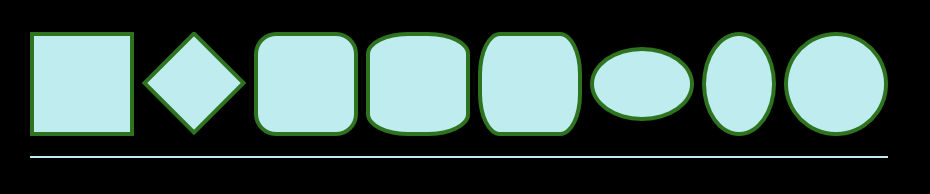
위에 내용에서 (14*#Scale#)이런식으로 한 이유는 마우스 휠로 편하게 크기를 조절하기위해 추가한 내용입니다.
아래에서 원하는 도형의 값을 확인 하실수 있습니다.
[Rainmeter] Update=1000 DynamicWindowSize=1 AccurateText=1 [MeterRectangle] Meter=Shape X=2 Y=2 Shape=Rectangle 0,0,100,100 | Extend MyModifiers1 MyModifiers1=Fill Color 191,237,239,255 | StrokeWidth 4 | Stroke Color 46,115,31,255 [MeterRotatedRectangle] Meter=Shape X=25R Y=14r Shape=Rectangle 0,0,70,70 | Extend MyModifiers1, MyModifiers2 MyModifiers1=Fill Color 191,237,239,255 | StrokeWidth 4 | Stroke Color 46,115,31,255 MyModifiers2=Rotate 45 [MeterRoundedRectangle] Meter=Shape X=10R Y=2 Shape=Rectangle 0,0,100,100,20 | Extend MyModifiers1 MyModifiers1=Fill Color 191,237,239,255 | StrokeWidth 4 | Stroke Color 46,115,31,255 [MeterRoundedX] Meter=Shape X=10R Y=2 Shape=Rectangle 0,0,100,100,40,20 | Extend MyModifiers1 MyModifiers1=Fill Color 191,237,239,255 | StrokeWidth 4 | Stroke Color 46,115,31,255 [MeterRoundedY] Meter=Shape X=10R Y=2 Shape=Rectangle 0,0,100,100,20,40 | Extend MyModifiers1 MyModifiers1=Fill Color 191,237,239,255 | StrokeWidth 4 | Stroke Color 46,115,31,255 [MeterOvalWide] Meter=Shape X=10R Y=15r Shape=Rectangle 0,0,100,70,50 | Extend MyModifiers1 MyModifiers1=Fill Color 191,237,239,255 | StrokeWidth 4 | Stroke Color 46,115,31,255 [MeterOvalTall] Meter=Shape X=10R Y=2 Shape=Rectangle 0,0,70,100,50 | Extend MyModifiers1 MyModifiers1=Fill Color 191,237,239,255 | StrokeWidth 4 | Stroke Color 46,115,31,255 [MeterEllipse] Meter=Shape X=10R Y=2 Shape=Rectangle 0,0,100,100,50 | Extend MyModifiers1 MyModifiers1=Fill Color 191,237,239,255 | StrokeWidth 4 | Stroke Color 46,115,31,255 [MeterLine] Meter=Shape X=0 Y=20R Shape=Rectangle 0,0,858,2, | Extend MyModifiers1 MyModifiers1=Fill Color 191,237,239,255 | StrokeWidth 0
https://docs.rainmeter.net/manual/meters/shape/
에서 가져왔습니다.
댓글 [6]
-
꼬져 2019.07.23 22:32 -
보미와미나 2019.07.24 08:49
보면서도 이해 못하는 1인.
갑파니님! 수고 하셨습니다.
-
왕초보 2019.07.24 22:42
레인미터가 못하는것이 없네요...
도형 자체를 그리다니..png파일이 필요가 없을것 같니다..
좋은 강좌를 해주셔서 감사합니다..
-
익덕이 2019.07.25 07:43
레인미터 2일차..
아직도 이해를 못하는 1인 추가...
-
갑파니 2019.07.25 22:17
2일차시면 기본적인것부터 공부하시는게 좋습니다.
레인미터로 검색하시면 좀 오래되었지만 도움되실겁니다.
언어 이런쪽 하셨으면 더 빨리 이해하실거구요..
-
notaking 2019.08.11 21:39
강좌 감사합니다... 레인미터라는걸 알게되어서 이것저것 스킨받아서 설치만 조금 해보고있습니다. ^^;
| 번호 | 제목 | 글쓴이 | 조회 | 추천 | 등록일 |
|---|---|---|---|---|---|
| [공지] | 강좌 작성간 참고해주세요 | gooddew | - | - | - |
| 4479 | 윈 도 우| PrincePE_V18.5 [164] |
|
204984 | 99 | 02-02 |
| 4478 | 윈 도 우| 윈도우7 Windows 정품 인증 기술 업데이트로 인증하기 [21] |
|
111628 | 0 | 02-27 |
| 4477 | 윈 도 우| 비스타(VISTA) 인증 후 무한 리부팅 현상 해결법 [1] | gooddew | 98131 | 0 | 06-17 |
| 4476 | 윈 도 우| 바이오스 안에 OEM SLIC 가 내장되었는지 확인하는 방법 [5] | gooddew | 84995 | 0 | 06-17 |
| 4475 | 윈 도 우| UEFI-모드 부팅 [설치 USB] 만들기 [8] |
|
77025 | 0 | 09-07 |
| 4474 | A.I 사용법 무작정 따라하기 (스샷 첨부) - 마지막 수정 [67] | PoLaRiS | 74990 | 6 | 09-10 |
| 4473 | 하드웨어| 유튜브 버퍼링 완전해결2 (hosts파일 사용, DNS변경 x, SKB... [44] | hsk | 63915 | 6 | 05-06 |
| 4472 | 윈 도 우| 비스타/세븐 DVD-4cd 분할 가이드 v2 |
|
63412 | 0 | 01-21 |
| 4471 | 윈 도 우| Usb를 이용한 XP설치 [21] | 고맙쥐 | 62277 | 11 | 10-23 |
| 4470 | 윈 도 우| 비스타의 숨겨진 부팅로고를 보자 [5] |
|
60484 | 0 | 05-26 |
| 4469 | 윈 도 우| 소소한팁..Windows 로그온 사진이 작을때.. |
|
59253 | 0 | 07-12 |
| 4468 | 윈 도 우| God Mode 만들기 [5] | 적광 | 55432 | 0 | 12-26 |
| 4467 | 기 타| Superfetch 기능 사용중단하기 [13] | gooddew | 55294 | 1 | 09-16 |
| 4466 | 윈 도 우| Win7_8 PE/수정/추가/바탕화면/교체하기 [13] | 까꾸리 | 54308 | 17 | 05-18 |
| 4465 | Windows 7 과 XP 프린터와 파일 서로 공유하기 [5] | sp2 | 52848 | 3 | 08-22 |
| 4464 | 윈 도 우| 윈도우8 다국어 언어팩 설치 방법(영문 기준) [6] | chkid | 51182 | 5 | 11-11 |
| 4463 | 윈 도 우| 삼성 노트북의 복원솔루션 5 를 이용하여 SSD에 복원영역 ... [13] | 울랄라백수 | 48974 | 4 | 06-17 |
| 4462 | 소프트웨어| USB키보드인채로 PLOP 사용하기 (USB 2.0 MODE + PE) [19] | hazuki | 48384 | 0 | 01-19 |
| 4461 | 윈 도 우| 만능고스트 사용후 hal.dll 오류로 부터 벗어나기 [2] |
|
47763 | 0 | 04-29 |

강좌 감사합니다 - 꾸 벅 -