윈 도 우 윈10PE 의 Win10PE.cfg 내용 질문드립니다.
2017.10.20 15:06
윈빌더로 윈도우10x32 PE 를 만들고 있습니다.
1. Win10PE.cfg 의 [PINTOOL] 에 10개 이상 항목을 넣어도 아래 그림과 같이 PE 작업표시줄 아이콘이 10개 이상 표시되지 않습니다.
어떻게 해결해야 하는지요?
2. [shortcut] 항목에 있는 QuickLaunch 항목은 지워도 PE 상에는 변함이 없던데 역할은 무엇인지요?
(사진 아래 Win10PE.cfg 내용을 첨부하였으니 잘못된 항목을 지정해 주시면 고맙겠습니다.)
* 참고로 Win10PE.cfg 내용입니다. (현재 작성중이고 아직 미완성 입니다.)
[main]
wpeinit=Normal
screen=1024x768
[shortcut]
.|Explorer|%SystemRoot%\explorer.exe||
오피스|SumatraPDF|%SystemDrive%\Program Files\SumatraPDF\SumatraPDF.exe||
System Tools|FireWall Disable|%SystemRoot%\system32\hiderun.exe|%SystemRoot%\System32\FireWallDisable.ico|%SystemRoot%\System32\FireWallDisable.cmd
System Tools|FireWall Enable|%SystemRoot%\system32\hiderun.exe|%SystemRoot%\System32\FireWallEnable.ico|%SystemRoot%\System32\FireWallEnable.cmd
System Tools|Remote Regedit|%SystemRoot%\System32\Runscanner.exe||/t 0 /sd /ac /m+ /y regedit.exe
System Tools|MountStorPE -RL|%Systemroot%\system32\MountStorPe.exe||-rl
System Tools|MountStorPE|%Systemroot%\system32\MountStorPe.exe||
System Tools|Command Prompt|%SystemRoot%\system32\cmd.exe||
인터넷|Mozilla Firefox|%SystemDrive%\Program Files\Mozilla Firefox\Firefox.exe||
인터넷|PENetwork|%SystemDrive%\Program Files\PENetwork\PENetwork.exe||
Accessories|Notepad|%SystemRoot%\system32\notepad.exe||
Accessories|Paint|%SystemRoot%\system32\MsPaint.exe||
Accessories|Snipping Tool|%SystemRoot%\system32\SnippingTool.exe||
파일 작업|Explorer_Q-Dir|X:\Program Files\Q-Dir\Q-Dir.exe||
파일 작업\File Find|Agent Ransack|X:\Program Files\Mythicsoft\AgentRansack\AgentRansack.exe||
파일 작업\Compression|7-Zip File Manager|X:\Program Files\7-Zip\7zfm.exe||
Computer Management|Shared Folders|%SystemRoot%\system32\fsmgmt.msc|%SystemRoot%\System32\shrpubw.exe|
Computer Management|System Properties|%SystemRoot%\system32\sysdm.cpl|%SystemRoot%\System32\control.exe|
Computer Management|Regional and Language Options|%SystemRoot%\system32\intl.cpl|%SystemRoot%\system32\intl.cpl,-200|
Computer Management|Mouse|%SystemRoot%\system32\main.cpl|%SystemRoot%\system32\main.cpl,-100|
Computer Management|Internet Options|%SystemRoot%\system32\inetcpl.cpl|%SystemRoot%\system32\inetcpl.cpl,-1301|
Computer Management|Hardware Wizard|%SystemRoot%\system32\hdwwiz.exe||
Computer Management|Date and Time|%SystemRoot%\system32\timedate.cpl|%SystemRoot%\system32\control.exe|
Computer Management|Device Manager|%SystemRoot%\system32\mmc.exe|%SystemRoot%\system32\devmgr.dll,4|/b %SystemRoot%\System32\devmgmt.msc
Computer Management|Disk Management|%SystemRoot%\System32\mmc.exe||/b %SystemRoot%\System32\diskmgmt.msc
Computer Management|Computer Management|%SystemRoot%\system32\compmgmt.msc|%SystemRoot%\system32\mycomput.dll|/s
드라이버|Install Basic display driver|%SystemRoot%\system32\cmd.exe|%SystemRoot%\system32\hdwwiz.exe|/c drvload.exe %SystemRoot%\inf\basicdisplay.inf %SystemRoot%\inf\basicrender.inf %SystemRoot%\inf\c_display.inf %SystemRoot%\inf\display.inf %SystemRoot%\inf\displayoverride.inf >nul & <nul (set/p z=#) & >nul ping 127.0.0.1 -n 2
드라이버|PnpUtil Net|%SystemRoot%\system32\cmd.exe|%SystemRoot%\system32\hdwwiz.exe|/c pnputil.exe -i -a %SystemRoot%\inf\net*.inf
드라이버|PnpUtil All|%SystemRoot%\system32\cmd.exe|%SystemRoot%\system32\hdwwiz.exe|/c pnputil.exe -i -a %SystemRoot%\inf\*.inf
드라이버|Force Install USB (HWPnP)|%SystemRoot%\system32\HwPnp.exe||-all -STORAGE\VOLUME +USB\ +USBSTOR\ /a /u /log /p /d /s /rs
드라이버|Force Install Devices (HWPnP)|%SystemRoot%\system32\HwPnp.exe||+all -storage\removable -storage\volume -USB\ROOT +USB\ /log /p /u /d+ /s /rs
드라이버|Install Devices (HWPnP)|%SystemRoot%\system32\HwPnp.exe||+all /p /d /log
드라이버 관리|DirectX 11|%SystemRoot%\system32\dxdiag.exe||/whql:off
추가 프로그램|파일 내용 찾기|%ProgramFiles%\XFind\XFind.exe||
추가 프로그램|빠른 멀티부팅|%ProgramFiles%\MultiBooting.exe||
추가 프로그램|Bootice v1.3.3|%ProgramFiles%\BOOTICE_v1.3.3k.exe||
QuickLaunch|Remote Regedit|%SystemRoot%\System32\Runscanner.exe||/t 0 /sd /ac /m+ /y regedit.exe
QuickLaunch|Explorer_Q-Dir|X:\Program Files\Q-Dir\Q-Dir.exe||
QuickLaunch|Snipping Tool|%SystemRoot%\system32\SnippingTool.exe||
QuickLaunch|7-Zip File Manager|X:\Program Files\7-Zip\7zfm.exe||
QuickLaunch|Notepad|%SystemRoot%\system32\notepad.exe||
[autorun]
hidewait|audio|%SystemRoot%\system32\regsvr32.exe /s %SystemRoot%\system32\quartz.dll
hidewait|audiosrv|%SystemRoot%\system32\net.exe start audiosrv
hidenowait|Start_Vss|%SystemRoot%\System32\start_vss.cmd
hidewait|msi|%SystemRoot%\system32\regsvr32.exe /s %SystemRoot%\system32\msi.dll
nowait|Start10|%SystemDrive%\Program Files\Stardock\Start10\Start10.exe
[registry]
[association]
cfg,X:\Windows\Notepad.exe
ini,X:\Windows\Notepad.exe
txt,X:\Windows\Notepad.exe
log,X:\Windows\Notepad.exe
[shells]
[postconfig]
[PINTOOL]
TaskBar0=%ProgramFiles%\MultiBooting.exe||||||||
TaskBar1=X:\Windows\explorer.exe||||||||
TaskBar2=X:\Program Files\Q-Dir\Q-Dir.exe||||||||
TaskBar3=X:\Windows\System32\cmd.exe||||||||
TaskBar4=X:\Windows\Notepad.exe||||||||
TaskBar5=X:\Windows\System32\SnippingTool.exe||||||||
TaskBar6=X:\Windows\regedit.exe||||||||
TaskBar7=X:\Program Files\레지스트리\Regshot-2.0.1.70\Regshot.exe||||||||
TaskBar8=X:\Program Files\BOOTICE_v1.3.3k.exe||||||||
TaskBar9=X:\Program Files\Mythicsoft\AgentRansack\AgentRansack.exe||||||||
TaskBar10=X:\Program Files\Mozilla Firefox\firefox.exe||||||||
TaskBar11=X:\Windows\System32\Diskmgmt.msc||||||||
TaskBar12=X:\Program Files\BCD유틸\HxD Hex Editor\HxD.exe||||||||
TaskBar13=X:\Program Files\SumatraPDF\SumatraPDF.exe||||||||
TaskBar14=X:\Program Files\파일삭제\DoubleKiller.exe||||||||
댓글 [2]
-
Ultimate-User 2017.10.20 16:02 -
영욱 2017.10.20 16:59
감사합니다. 적용해 보겠습니다.
| 번호 | 제목 | 글쓴이 | 조회 | 등록일 |
|---|---|---|---|---|
| [공지] | 질문과 답변 게시판 이용간 유의사항 | gooddew | - | - |
| 70793 | 윈 도 우| 기업체 윈도우10 RS3 1709업데이트 이후... [3] | InfFc3s | 847 | 10-20 |
| » | 윈 도 우| 윈10PE 의 Win10PE.cfg 내용 질문드립니다. [2] | 영욱 | 541 | 10-20 |
| 70791 | 소프트웨어| 포토샵 설치 iso나 크리에이티브 클라우드나 차이 없나요? [2] | ANT-MAN | 271 | 10-20 |
| 70790 | 모 바 일| 이더넷 기능이 있나요?? [2] | 철이코알라 | 351 | 10-20 |
| 70789 | 윈 도 우| 윈도우10 인증이요.... [3] | 나이쑤가이 | 635 | 10-20 |
| 70788 | 윈 도 우| 윈도우 10 1709 업데이트 이후 복구파티션 [5] | 솔모로 | 889 | 10-20 |
| 70787 | 윈 도 우| RS3 파일, 폴더 이름 바꾸기 [1] | Ultimate-User | 440 | 10-20 |
| 70786 | 윈 도 우| rs3에서 파일다운로드시 깨짐현상 [3] | 알파3 | 272 | 10-20 |
| 70785 | 윈 도 우| 윈도우 10 Home에서 Administrator 이름 바꾸는법 없나요? [6] | 에인즈 | 1289 | 10-20 |
| 70784 | 윈 도 우| 1703 시작메뉴 비활성화 문의 [2] | 아름드리나 | 289 | 10-20 |
| 70783 | 윈 도 우| wim에 업데이트 통합시 인덱스1에만 적용하면 되나요? [4] | -엔지니어- | 179 | 10-20 |
| 70782 | 서버 / IT| vpn사용시 베리즈접속이 안됩니다 [2] | SIM | 190 | 10-20 |
| 70781 | 모 바 일| 무료음악 다운로드 어플이나 사이트 좀 알려주세요 [1] | ★두부★ | 353 | 10-20 |
| 70780 | 윈 도 우| win10 사용자 사진선택 삭제법 [1] | 그냥그렇다 | 2072 | 10-20 |
| 70779 | 윈 도 우| rs3 설치후 리부팅을 하면 브라우저가 실행되내요? [8] | 체널 | 612 | 10-20 |
| 70778 | 윈 도 우| 윈도우10 RS3 다중 계정 로그인 질문드립니다 [2] | 정휘뉘 | 601 | 10-20 |
| 70777 | 윈 도 우| RS3 업데이후 엣지브라우저 창크기 고정 [2] | slowly | 1332 | 10-20 |
| 70776 | 소프트웨어| 윈도우 최적화 프로그램을 추천 좀 해 주실수 없을까요? [6] | 꿈을찾아서 | 544 | 10-20 |
| 70775 | 소프트웨어| 컴퓨터 사용시간 확인 프로그램 구합니다. | 한걸음 | 352 | 10-19 |
| 70774 | 윈 도 우| 윈도우10 이벤트 뷰어 프로그램 저장위치 | 한걸음 | 599 | 10-19 |

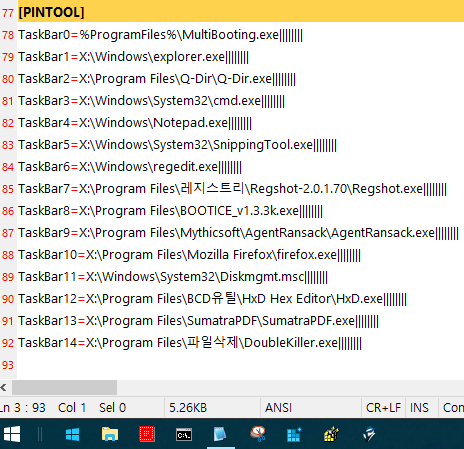
1. 이렇게 하면 되지 않을까 생각됩니다.
1) wim마운트 Win10PE.cfg의 [PINTOOL]+내용(작업표시줄에 표시되었던 것까지만)을 복사합니다.
2) 메모장을 실행하여 위에서 복사한 것을 붙여넣기 이 파일(모든 파일 선택/확장자 cfg) 이름을 Pintool-1.cfg로 하여 System32에 저장해줍니다.
다시 메모장을 실행하여 위에서 복사하지 않았던 나머지 것을 [PINTOOL]+내용을 복사한 뒤 위와 같은 방법으로 붙여 넣기 하여 파일 이름을 Pintool-2.cfg로 하여 System32에 저장해 줍니다.
3) Win10PE.cfg의 [PINTOOL]+내용을 지워줍니다.
4) autorun.cmd를 메모장으로 열고
call %SystemRoot%\system32\PinTool.exe -debug "%SystemRoot%\System32\Win10PE.cfg" 를 지워주고
@Echo off 밑에 hiderun.exe Pintool.cmd 추가 - 메모장을 실행하여 아래의 내용을 복사하여 붙여넣기 후 Pintool.cmd로 System32에 저장.
@echo off
pushd %~dp0
if exist Pintool-1.cfg call X:\Windows\System32\PinTool.exe -debug Pintool-1.cfg
if exist Pintool-2.cfg call X:\Windows\System32\PinTool.exe -debug Pintool-2.cfg
exit
언마운트.
2. QuickLaunch는 작업표시줄에 폴더형으로 작은 아이콘 또는 큰 아이콘으로 표시 하여 좌측 그리고 우측에 놓을 수 있는데 이것은 작업표시줄에서 작업을 하여 reg를 추출하고 하이브로드 언로드하여 적용하는 것입니다.