유틸리티 Windows Update MiniTool 20.12.2016
2016.12.22 06:01
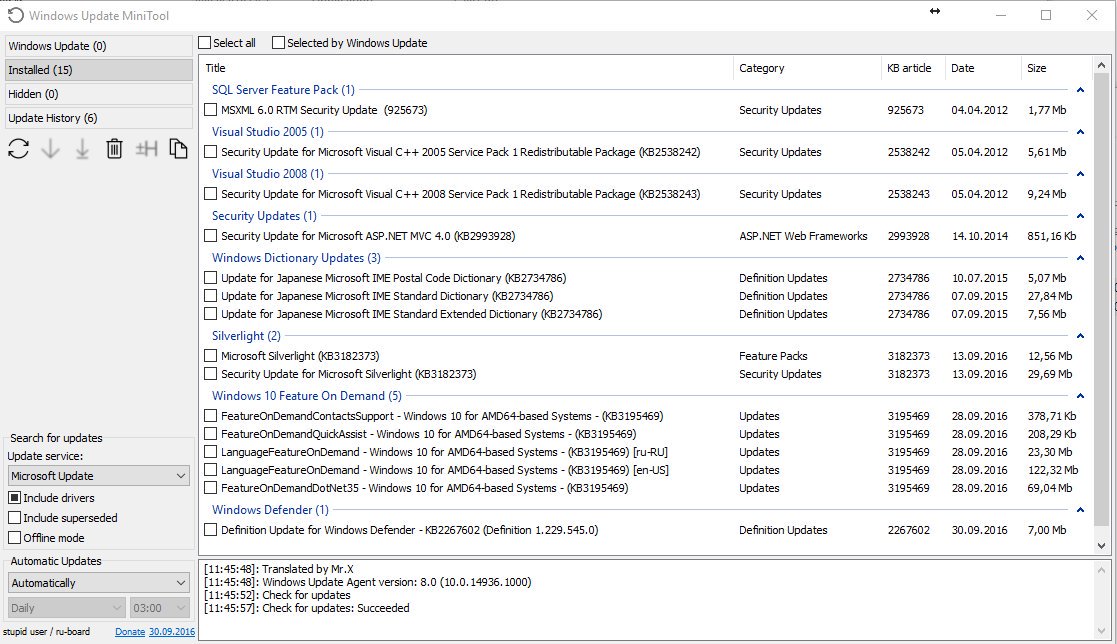
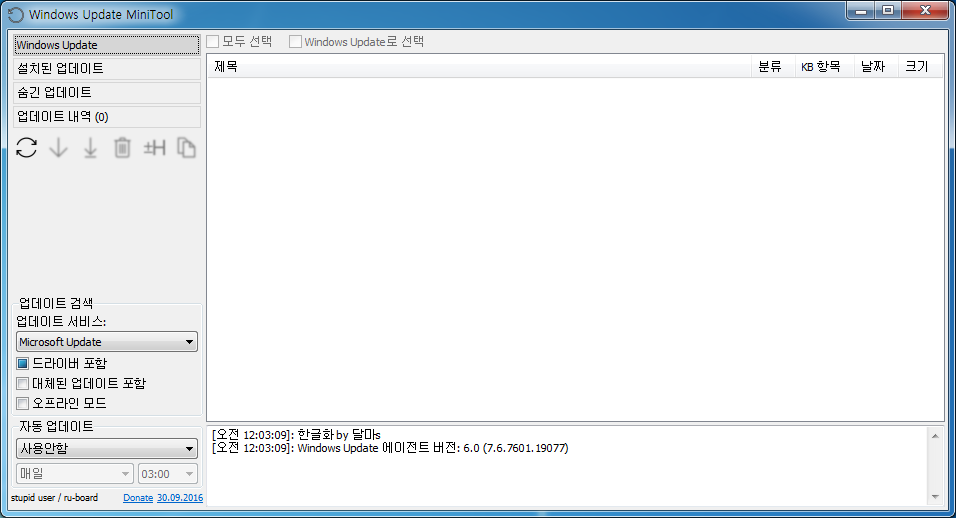
한글 참조=>
https://windowsforum.kr/8078200
Windows Update MiniTool 20.12.2016
https://www.datafilehost.com/d/9d40cf61
https://www41.zippyshare.com/v/eLjS5yBc/file.html
윈도우 업데이트는 모두가 시간에 사용 가능한 모든 버그 수정, 패치 또는 개선을받을 수 있도록 마이크로 소프트의 방법입니다. 그들를 설치 의심 할 여지없이 유용하지만, 때때로 이러한 업데이트는 나쁜 순간에 올 수도, 예를 들어, 급한 또는 바쁜 작업, 그래서 때 당신은 단순히 그들을 연기. 당신이 연기 업데이트에 대해 잊지 마세요 있는지 확인하려면 당신이 다운로드하고 당신이 선택하면 설치할 수 있습니다, 당신은, 윈도우 업데이트 MiniTool를 사용할 수 있습니다. 이 응용 프로그램은 모든 사용자가 그 기능 세트를 즐길 수있는 등 직관적으로 가능한 한 그것을 만드는 간단한 레이아웃을 갖추고 있습니다. 그것이 휴대용이기 때문에, 호스트 PC에 설치할 필요가 없다.
표준 Windows 업데이트에 대한 대안
• 업데이트 확인
• 다운로드 업데이트
• 설치 업데이트
• 설치된 업데이트 제거
• 원치 않는 업데이트를 숨기기
• * /를 *의 .CAB에 직접 링크를 가져옵니다. exe 인 / *. PSF 업데이트 파일
•보기 업데이트 기록
• 자동 업데이트 구성
• 윈도우 10 윈도우 XP에서 OS에서 실행
이 응용 프로그램은 모든 사용자가 그 기능을 즐길 수있는 등 직관적으로 가능한 한 그것을 만드는 간단한 레이아웃을 제공합니다
윈도우 관리를위한 휴대용 응용 프로그램 업데이트는-설정합니다.
이 휴대용이기 때문에, 호스트 PC에있는 모든 설치를 필요로하지 않습니다, 그래서 당신은 빨리 당신이 그것을 다운로드로 작업을 시작할 수 있습니다. 그럼에도 불구하고, 당신은 당신이 또한 소유 할 수 다른 워크 스테이션을 위해 그들을 잡을 수 없다는 것을 의미 현재 컴퓨터에 대한 업데이트를 다운로드 할 수 있음을 강조 할 필요가있다.
새 업데이트를보고하고 다운로드하거나 설치
당신은 Windows Update를 MiniTool를 시작하면 사용 가능한 업데이트를 검색 할뿐만 아니라 탐구 또는 이전에 설치 한 사람을 제거 할 수 있습니다.
를 다운로드하고 나중에 설치하거나 다운로드하여 즉시 설치 : 새 업데이트 목록을 얻을 후, 당신은 두 가지 옵션이 있습니다.
이 때문에 응용 프로그램으로, 당신은 또한 제공되는 업데이트의 일부를 숨길 수 없다, 그래서 그들은 더 이상 메인 창 목록에 표시됩니다.
미래의 윈도우 업데이트에 대한 기본 동작을 변경
당신은 윈도우 업데이트의 표준 동작을 변경하려면 Windows Update를 MiniTool도 편리하게 할 수 있습니다. 따라서, 당신은 그들을 사용하지 않도록 그들을 자동으로 설치하도록 설정하거나 만 다운로드 할 수 설정할 수 있습니다. 또한 만 알림을 트리거 할 수 있습니다, 또는 그들이 예약 된 모드에서 실행할 수 있습니다.
모두 모두,이 응용 프로그램은 자신의 컴퓨터에 설치 얻을 윈도우 업데이트를 통해 더 많은 제어를 원하는 모든 사람들을위한 멋진 해결책이 될 증명할 수 있습니다.
무슨 새로운 기능 :
- 키 시작 -update을 추가했습니다. 당신이 시작됩니다 실행하면 자동으로 업데이트를 검색 할 수 있습니다.
- 추가 검색 / 업데이트 / 이야기의 목록을 필터링 할 수 있습니다. 불러옵니다 Ctrl 키 + F, Esc 키를 재설정합니다.
Home : https://forum.ru-board.com/topic.cgi?forum=5&topic=48142
Windows Update MiniTool 20.12.2016
Install or remove Windows Updates by using this straightforward application that also lets you hide some of the available updates
Windows Updates are Microsoft’s way to ensure that everybody receives all available bug fixes, patches or enhancements on time. While it is undoubtedly useful to install them, sometimes these updates might come in a bad moment, e.g. when you are in a hurry or are busy working, so you simply postpone them. If you want to make sure that you do not forget about the postponed updates, you can use Windows Update MiniTool, as it allows you to download and install them when you choose. This application features a straightforward layout that makes it as intuitively as possible for all users to enjoy its feature-set. Since it is portable, it does not require any installation on the host PC. It is an alternative to the standard Windows Update
Features:
Checking for updates
Download updates
Installing Updates
Removal of installed updates
Hiding unwanted updates
Get direct links to the * .cab / *. Exe / *. Psf update files
View update history
Configure Automatic Updates
Runs on OS from Windows XP to Windows 10
Revision History:
20/12/2016
- Fixed a bug where the key was not removed from the registry when you install the update mode to "Off"
Russian Thread @Ru-Board
English Thread @MDL
Download: https://drive.google.com/file/d/0BwJH2CazcjsINFZFc1pVdk9mNHM/view?usp=drive_web
Mirrors x32 + x64: https://www.mirrorcreator.com/files/0RN29WIW/wumt.zip_links
How to make a selection with the color updates in the list
Create in a folder with the program file wumt_config.ini.
Prescribe it the following code (example)
[MarkedUpdates]
win_7_kb_1=1234567
win_7_kb_2=1234567
win_8_kb_1=1234567
win_8_kb_2=1234567
win_8_kb_3=1234567
win_10_kb_1=1234567
[MarkedUpdatesColor]
R=255
G=127
B=127
In the section of Market Updates include your articles required updates that will be highlighted.
The amount is not limited, you can continue "win_x_kb_n = 1234567" and so on.
The name can be any thing that is different from the others.
Section MarkedUpdatesColor responsible for the color of the backlight.
It is not obligatory, it can be removed. If this section is missing, the default color is used as in Example.
To set your language you need wumt lang.ini placed in a folder with the program
Arabic (translation abbodi1406) - 30.07.2016
Bulgarian (translation ExaFlop) - 10.01.2016
Chinese Traditional (translation Acrd) - 30.07.2016
Chinese Simplified (translation YanJun Sun) - 30.07.2016
Czech (translation Gladstone) - 10.01.2016
Dutch (translation Evides) - 10.01.2016 (updated 18.01.2016)
English (translation Mr.X) - 30.07.2016 (Hardcode in exe) (Not required for non russian os versions. English UI by default.)
French (translation Soulfate / Matrix360) - 30.07.2016
German (translation Sherman Tank) - 30.07.2016
Hebrew (translation smoky-jr) - 30.07.2016
Hungarian (translation Fowler) - 10.01.2016 (updated 11.01.2016)
Indonesian (translation Asaltekan) - 30.07.2016
Italian (translation Freddyfre) - 30.07.2016
Japanese (translation ?) - 30.07.2016
Korean (translation yukiki99) - 30.07.2016
Polish (translation Mr.T / iNtEnSePL) - 30.07.2016
Portuguese (Brazil) (translation igorruckert) - 30.07.2016
Portuguese (Portugal) (translation fLOW) - 10.01.2016
Romanian (translation ruby2hora) - 30.07.2016
Slovenian (translation RejZoR) - 30.07.2016
Spanish (Argentina) (translation enesalpa) - 30.07.2016
Spanish (translation Mr.X) - 30.07.2016 (Hardcode in exe)
Swedish (translation cavveman) - 30.07.2016
Turkish (translation Murat5038 / razorXtreme) - 30.07.2016
Ukrainian (translation THEOS) - 30.07.2016
Vietnamese (translation vanhoivo) - 10.01.2016 (updated 19.06.2016)
Q: Where to download updates?
A: \ Windows \ SoftwareDistribution \ Download
Q: What is the mode Offline?
A: Updates will be checked from the file wsusscn2.cab, which must be placed in the program folder.
Download the file here https://go.microsoft.com/fwlink/?LinkID=74689
Q: What is the automatic mode?
A: Sets the mode of service the Windows Update.
Disabled - No updates are checked, not downloaded, not installed.
Auto - Updates checked, downloaded and installed automatically.
Just download - Update are checked, downloaded but not installed. After downloading, issued a notice.
Notification Mode - updates only checked if there is a new update notification is issued.Nothing is downloaded or installed.
Scheduled - Updates will be installed at the specified time.
Windows Update error code list
======================================================
integrate Windows Update MiniTool with Windows Update
(NEW) Windows Update MiniTool Integrator v1.0 x32/x64
Download Windows Update MiniTool Integrator v1.0 + Windows Update MiniTool v30.09.2016 + ALL Languages
Site: https://www.upload.ee/files/6208817/Windows_Update_MiniTool_Integrator_v1.0.rar.html
*** EXPERIMENTAL ***
For Unattended Install, put wumt.ini in same folder as WUMT_Integrate_Installer.exe and edit the 2 Options:
Silent=Yes
Wumt_Path="Program Files\WUMT"
C:\Windows\SoftwareDistribution\Download
Anyone else who's having trouble downloading this Wsusscn2.cab file, go to
https://download.windowsupdate.com/microsoftupdate/v6/wsusscan/wsusscn2.cab
https://go.microsoft.com/fwlink/?LinkID=74689
Windows Update MiniTool 20.12.2016
https://www.mirrorcreator.com/files/8FZ2B07Z/wumt_20.12.2016.rar_links
댓글 [11]
-
호야전자 2016.12.22 08:29
-
cungice 2016.12.22 10:15
수고 하셨습니다.
-
러쉬 2016.12.22 18:43
영알못이라 그런데...본문 내용 보니 파일들이 너무 많습니다.
어떤 파일을 다운 받아야 할까요?
참고로 윈도우즈 업데이트가 안 되서 이런 툴을 이용해야할 것 같은데..
(왜 윈도우즈 업데이트를 클릭하면 업데이트 바만 계속 흘러가는지.ㅠㅠ)
-
아싸마이콜 2017.01.01 19:03
https://drive.google.com/file/d/0BwJH2CazcjsINFZFc1pVdk9mNHM/view
-
孤獨狼 2016.12.22 18:47
고맙습니다.
-
프리네 2016.12.22 22:51
상세한 안내와 자료 감사합니다. 추천합니다.
-
obs 2016.12.23 05:26
감사합니다.
행복하세요.
-
쥐띠 2016.12.23 17:37
감사합니다.
-
대박포에버 2016.12.23 21:23
상세 정보 자료 감사 합니다.^^ -
元石 2016.12.27 19:06
잘~쓰겠습니다. @_@/
-
Dr.Kim 2017.04.21 08:56
이렇게 좋은 툴을 이제서야 알았지만 넘 감사합니다.

고맙습니다~