메모 해둘만한것
2020.02.27 14:58
알고는 있지만,
가끔 깜빡 할때를 위해 메모해두면 편리한것
돌아다니다 주워 왔씀둥
%windir% > C:\Windows
%systemroot% > C:\Windows
%systemdrive% > C:
%programfiles% > C:\Program Files
%programdata% > C:\ProgramData
%allusersprofile% > C:\ProgramData
%programfiles(x86)% > C:\Program Files (x86)
%commonprogramfiles% > C:\Program Files\Common Files
%commonprogramfiles(x86)% > C:\Program Files (x86)\Common Files
%public% > C:\Users\Public
%userprofile% > C:\Users\사용자 계정
댓글 [9]
-
trillo2 2020.02.27 15:09
-
sTarTrak 2020.02.27 15:10
"환경변수"
나이가 먹다보니,,,까마귀 먹듯 가끔 까막까막해지곤 합니다,,,^^
오래전 SET PATH= 에 MDIR 경로 적어두고 사용했던....ㄷㄷㄷ
-
FSMG 2020.02.27 15:29 환경 변수 컴파일 해둔 파일이 있었는데...
제가 컴파일 하고도 어디있는지 모릅니다.
까페는 업로드해둔 것 같은데... 제가 까페을 못 들어간지 6개월 넘은거 같네요.
-
집앞의_큰나무 2020.02.27 15:48
그랬군요
얼렁 카페에 가셔서 먼지도좀 털어내시고
찾아 오시면 좋을것 같습니다.
-
cungice 2020.02.27 15:50
좋은 정보 감사합니다. 수고 많으셨습니다.
-
arim 2020.02.27 15:51
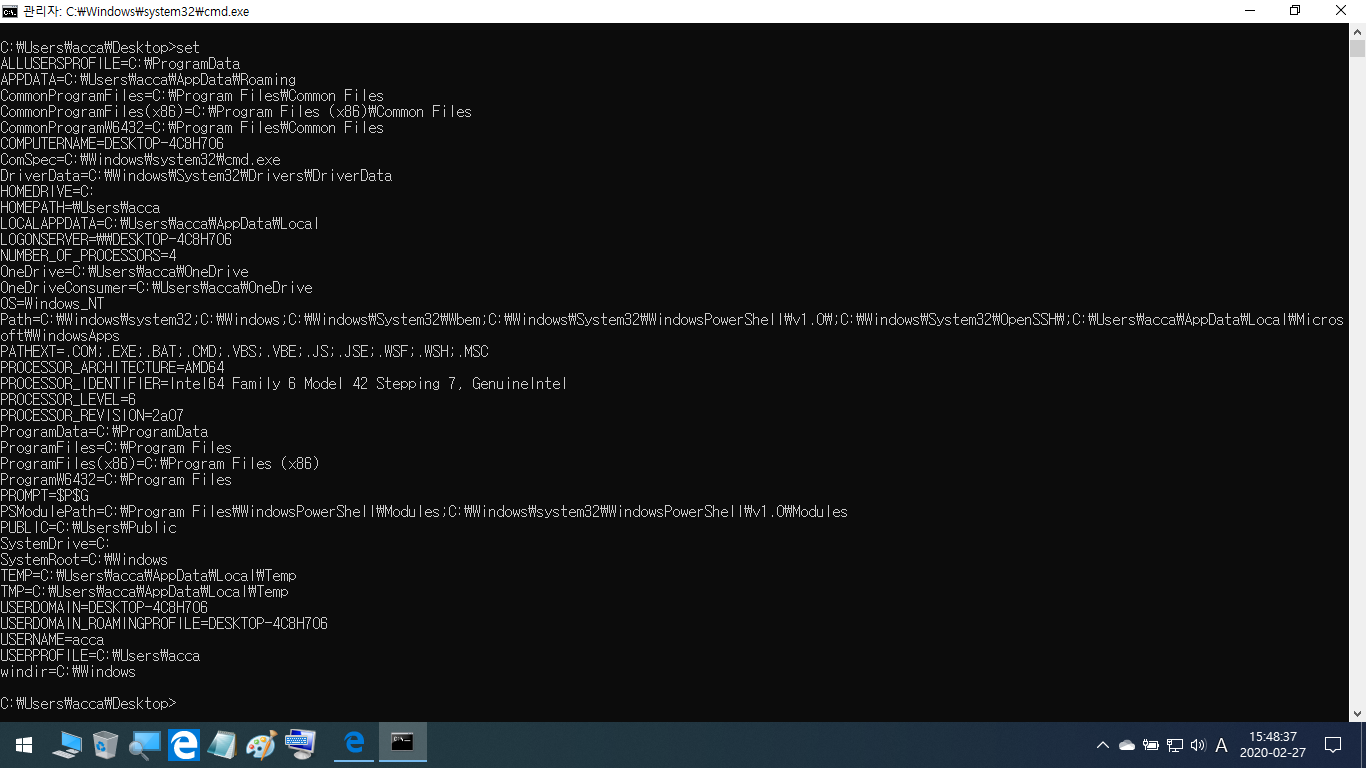
CMD 창에 set > 엔터.
-
대추사랑 2020.02.28 06:27
추천합니다.
저 같이 C드라이브에 윈도우10, D 드라이브에 윈도우7 설치하고, 윈도우7 기동하면 시스템 드라이브 명을 D로 설정하면 명령창에서 "cd %AppData"
하면 프롬프트가 D:\Users\Administrator\AppData\Roaming> 이렇게 되거든요.
무조건 C:\Users\Administrator\AppData\Roaming> 이렇게 C드라이브로 되지 않습니다.
시스템 드라이브명의 변경은 WinNTSetup 사용하여 윈도우를 설치할 때, "설치 드라이브 탑재:" 에서 원하는 이름을 선택하고, "드라이브 문자 사전 할당" 항목에 체크하면 됩니다.
이런 방식으로 하나의 디스크에서 파티션을 나누고, 윈도우 멀티부팅하면 어느 윈도우를 기동해도 드라이브명이 바뀌지 않습니다.
-
OldMaC 2020.02.27 16:51
Complete List of Environment Variables in Windows 10 InformationEnvironment variables are a set of dynamic named values that can affect the way running processes will behave on a computer. The variables can be used both in scripts and on the command line. Environment variables makes it easy when certain standard directories and parameters need to be referenced but where the actual locations or names can vary from computer to computer.
InformationEnvironment variables are a set of dynamic named values that can affect the way running processes will behave on a computer. The variables can be used both in scripts and on the command line. Environment variables makes it easy when certain standard directories and parameters need to be referenced but where the actual locations or names can vary from computer to computer.
This tutorial will show you a complete list of environment variables that can be used to reference standard directories and parameters in Windows 10.
 NoteUser environment variables are stored in the registry key below:
NoteUser environment variables are stored in the registry key below:
HKEY_CURRENT_USER\Environment
System environment variables are stored in the registry key below:
HKEY_LOCAL_MACHINE\SYSTEM\CurrentControlSet\Control\Session Manager\Environment
You can open a command prompt, type set, and press Enter to display all current environment variables on your PC.
You can open PowerShell, type Get-ChildItem Env:, and press Enter to display all current environment variables on your PC.
Environment Variables Values (may vary) %ALLUSERSPROFILE% C:\ProgramData %APPDATA% C:\Users\(user-name)\AppData\Roaming %CD% (command prompt only) Current directory full path %CMDCMDLINE% (command prompt only) Returns exact command line used to start current cmd.exe session. %CMDEXTVERSION% (command prompt only) Number of current command processor extensions. %CommonProgramFiles% C:\Program Files\Common Files %CommonProgramFiles(x86)% C:\Program Files (x86)\Common Files %CommonProgramW6432% C:\Program Files\Common Files %COMPUTERNAME% BRINK-PC %COMSPEC% C:\Windows\System32\cmd.exe %DATE% (command prompt only) Current date in format determined by Date command %ERRORLEVEL% (command prompt only) Number defining exit status of previous command or program %HOMEDRIVE% C: %HOMEPATH% C:\Users\(user-name) %LOCALAPPDATA% C:\Users\(user-name)\AppData\Local %LOGONSERVER% \\MicrosoftAccount %NUMBER_OF_PROCESSORS% 8 %OS% Windows_NT %PATH% C:\WINDOWS
C:\WINDOWS\system32
C:\WINDOWS\System32\Wbem
C:\WINDOWS\System32\WindowsPowerShell\v1.0%PATHEXT% COM;.EXE;.BAT;.CMD;.VBS;.VBE;.JS;.JSE;.WSF;.WSH;.MSC %PROCESSOR_ARCHITECTURE% AMD64 %PROCESSOR_IDENTIFIER% Intel64 Family 6 Model 60 Stepping 3, GenuineIntel %PROCESSOR_LEVEL% 6 %PROCESSOR_REVISION% 3c03 %ProgramData% C:\ProgramData %ProgramFiles% C:\Program Files %ProgramFiles(x86)% C:\Program Files (x86) %ProgramW6432% C:\Program Files %PROMPT% (command prompt only) Code for current command prompt format. Code is usually $P$G %PSModulePath% C:\Windows\system32\WindowsPowerShell\v1.0\Modules\ %PUBLIC% C:\Users\Public %RANDOM% (command prompt only) To get random number between 0 and 32767 %SessionName% When logging on directly to machine, returns "Console".
When client connects via terminal server session, is combination of
connection name, followed by pound symbol {#} and session number.%SystemDrive% C: %SystemRoot% C:\Windows %TEMP% C:\Users\(user-name)\AppData\Local\Temp %TIME% (command prompt only) Current time in format determined by Time command %TMP% C:\Users\(user-name)\AppData\Local\Temp %USERDOMAIN% BRINK-PC %USERDOMAIN_ROAMINGPROFILE% BRINK-PC %USERNAME% (user-name) %USERPROFILE% C:\Users\(user-name) %WINDIR% C:\Windows %SystemDrive% = C:\ (drive where is the Windows root directory)
%HOMEDRIVE% = C:\ (name of the local workstation drive, connected to user directory)
%ALLUSERSPROFILE% = C:\Documents and Settings\All Users
%CommonDocuments% = C:\Documents and Settings\All Users\Documents
%CommonDesktop% = C:\Documents and Settings\All Users\Desktop
%PUBLIC% = C:\Documents and Settings\All Users\Desktop
%USERPROFILE% = C:\Documents and Settings\Username (path to current user's profile)
%HOMEPATH% = C:\Documents and Settings\Username (user's home directory)
%LOCALAPPDATA% = C:\Documents and Settings\Username\AppData\Local
%TEMP% = C:\Documents and Settings\Username\AppData\Local\Temp or C:\Windows\TEMP (dependent on login system)
%TMP% = C:\Documents and Settings\Username\AppData\Local\Temp or C:\Windows\TEMP (dependent on login system)
%MyDocs% = C:\Documents and Settings\Username\My documents
%MyDocuments% = C:\Documents and Settings\Username\My documents
%UserDesktop% = C:\Documents and Settings\Username\Desktop
%ProgramData% = C:\ProgramData
%ProgramFiles% = C:\Program Files
%ProgramFiles(x86)% = C:\Program Files (x86)
%ProgramW6432% C:\Program Files
%CommonProgramFiles C:\Program Files\Common Files
%CommonProgramFiles(x86)% = C:\Program Files (x86)\Common Files
%CommonProgramW6432% = C:\Program Files\Common Files
%SystemRoot% = C:\Windows (path to root Windows directory)
%WINDIR% = C:\Windows (directory, in which Windows is installed)
%USERNAME% = Name of current user
%COMPUTERNAME% = Computer name----------------------------------------------------------------------
상세 정보
%ALLUSERSPROFILE%
모든 사용자 프로필 파일 위치
%APPDATA%
응용 프로그램 데이터의 기본 저장 위치
%CD%
현재 디렉토리
%CLIENTNAME%
터미널 서비스 세션에 연결할 때 클라이언트의 NETBIOS 이름
%CMDCMDLINE%
현재 cmd.exe에서 사용하는 명령 줄 시작
%CMDEXTVERSION%
현재 명령 처리기 확장 버전 번호
%CommonProgramFiles%
공통 파일의 폴더 경로
%COMPUTERNAME%
컴퓨터 이름
%COMSPEC%
실행 가능한 명령 셸 (명령 처리기) 경로
%DATE%
현재 날짜
%ERRORLEVEL%
최근에 사용 된 명령 오류 코드
%HOMEDRIVE%
사용자의 홈 디렉토리가있는 드라이브 문자
%HOMEPATH%
사용자의 홈 디렉토리에 대한 전체 경로
%HOMESHARE%
사용자는 홈 디렉토리의 네트워크 경로를 공유합니다.
%LOGONSEVER%
현재 로그인 세션의 활성 도메인 컨트롤러 이름
%NUMBER_OF_PROCESSORS%
컴퓨터에 설치된 프로세서
%OS%
%PATH%
실행 파일 검색 경로
%PATHEXT%
운영 체제가 실행 가능하다고 생각하는 파일 확장명
%PROCESSOR_ARCHITECTURE%
프로세서 칩 아키텍처
%PROCESSOR_IDENTFIER%
프로세서 설명
%PROCESSOR_LEVEL%
컴퓨터의 프로세서 모델
%PROCESSOR_REVISION%
프로세서 개정 번호
%ProgramFiles%
Program Files 폴더 경로
%PROMPT%
현재 명령 해석기 명령 프롬프트 설정
%RANDOM%
0에서 32767 사이의 무작위로 소수점 이하 자릿수
%SESSIONNAME%
터미널 서비스 세션에 연결할 때의 연결 및 세션 이름
%SYSTEMDRIVE%
Windows 부팅 디렉터리가있는 드라이브
%SYSTEMROOT%
Windows 시작 디렉토리의 위치
%TEMP% 및 %TMP%
현재 로그온 한 사용자가 사용 가능한 응용 프로그램의 기본 임시 디렉터리
%TIME%
현재 시간
%USERDOMAIN%
사용자 계정이 포함 된 도메인의 이름
%USERNAME%
현재 로그인 한 사용자의 이름
%USERPROFILE%
현재 사용자 프로필 파일 위치
%WINDIR%
운영 체제 디렉토리 위치
^^; 전에 정리한 부분입니다.
-
현토리 2020.02.27 21:59
자세하게 집어 주시는군요.. 전 set 밖에 몰랐는데요.
감사합니다

감사합니다
꼭 필요한 자료네요~~