소프트웨어 wimlib-imagex gui 외국버전
2019.02.12 12:45
wimlib-imagex Command Line Compiler
- Install -
-----------
wimlib_CLC is seeking for wimlib-imagex.exe
- in the same directory.
- in a sub-directory x86 / x64, containing appropriate wimlib-imagex.exe.
You can choose manually by [File] -> [Select program file].
Use [File] -> [WimLib icons and shell]
- to set icons for wimlib related file extensions: .wim, .dwm, .swm and .esd
- to redirect wimlib related file extensions to wimlib_CLC.
- to install menu item "Capture Directory" and "Capture Volume" in Explorer context menu.
Creating a shortcut to wimlib_CLC in SendTo-folder will give you similiar options.
- Tool Tips -
-------------
[Options] -> [Show Tool Tips]
Move your mouse to desired control and some details about the function will be displayed.
For more detailed information see synchronicity큦 docs.
- Getting started -
-------------------
wimlib_CLC has a built-in option to make (more or less) suitable suggestions.
- Capture -
To capture a directory or volume start selecting image_path, proceed selecting image_file.
image_name and description will be inset.
[Auto] button has the same function.
- Apply - Extract - Export -
Selecting a .swm (split-WIM) file as source, the most suitable reference file with wildcard will be set.
- Capture - Export -
Some compression settings are adjusted automatically.
[Options] -> [Type Suggestions]
- uncheck to ignore suggestions.
- Extract -
There are several ways to extract file(s) from an image:
- type "\file" to the edit-field.
- select "file" from TreeView, will type "\file" to the edit-field.
- select a listfile containing "\file", will add @listfile to the edit-field.
Remark: Reopening TreeView will clear the edit-field.
- [Compiler Mode] -
-------------------
[Options] -> [Compiler Mode]
If you do not want to execute commands instantly, use this option to generate a command line, which you can use e.g. in batch files.
외국에서 제작한 gui 버전입니다..
오토잇으로 제작한거구요~ 왕초보님이 좋아하실 자료같네요
필요한분 받아보세요
특이한 점은 작업할때 멀티쓰레드를 이용해서 작업하는거 같습니다.
그럼 캡쳐속도도 빠르고 푸는 속도도 빠르니 한번 보세요~~
저는 vb.net로 제작하느라 오토잇은 필요가 없네요 ㅋ
https://askubuntu.com/questions/34474/how-do-i-handle-wim-image-files/64815
여긴 우분투용 관련 wim 사이트같네요 우분투에서 사용하는 방법

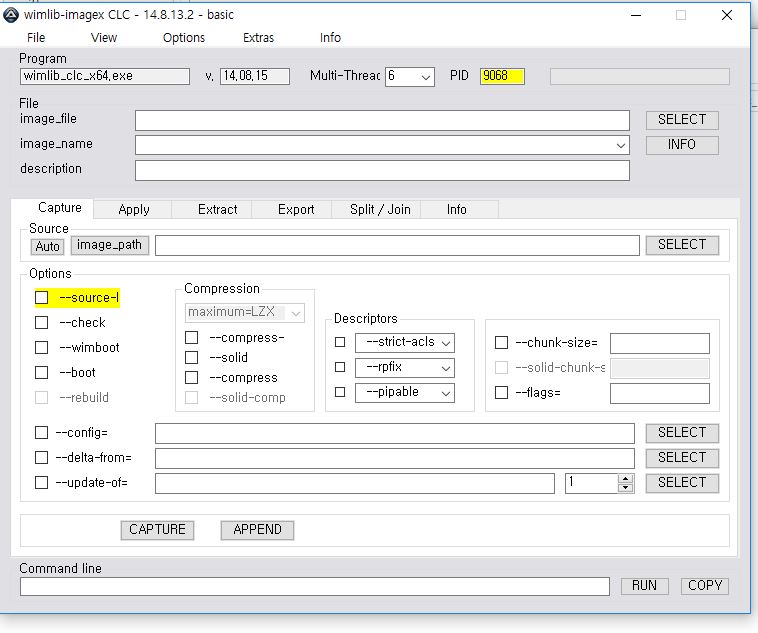

쏼라 쏼라에 머리가 복잡하지만 수고 많으셨습니다^^*