유틸리티 Epic Pen 3.7.4 Pro + Portable (한국어 지원)
2018.12.01 07:12
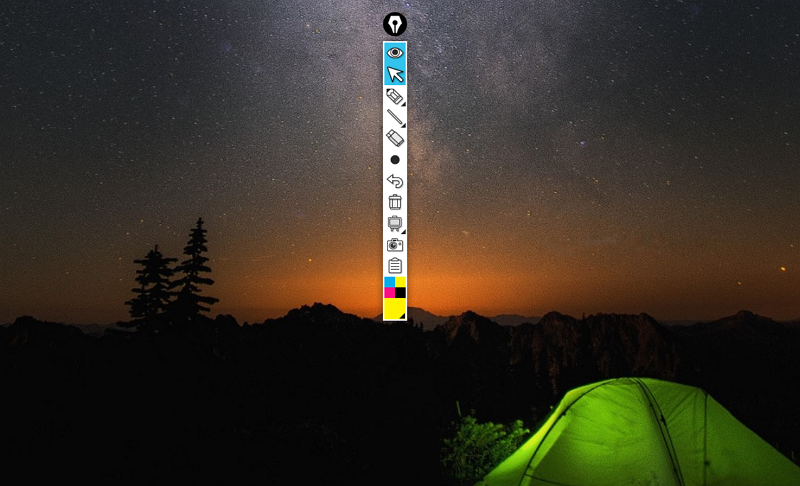
다운로드 : http://file.upload.pe/gBE
Epic Pen is a desktop program for Windows that allows you to draw in any window of an open application or file. At first glance, it seems that the functionality of the utility is limited, but this is not quite the case. You can use the Epic Pen in different situations, for example, in presentations or on screencasts, when you need to highlight something or highlight it for clarity on the screen.
The program is also useful when creating technical annotations or just for drawing on the desktop. The user can use the tools "pencil" or "marker" and eraser to cancel all actions or adjust them. The thickness of the marker or pencil can be changed, as well as the color. You cannot call a palette rich, but it offers a basic set of colors: green, red, white, pink, brown, blue, etc.
The created “masterpiece” can be hidden and opened literally “on the fly” using the Hide Ink parameter. In addition, the application offers to use hotkeys to switch between tools. Possible combinations are in the tooltips.
The application occupies a minimum of RAM and is stored in the system tray area. The user can select a series of actions from the menu that appears when the right mouse button is clicked on the desired icon. From the proposed commands - activate the hot keys, save the content and exit the application. Everything is very simple - no configuration settings are required.
Epic Pen은 열려있는 응용 프로그램 또는 파일의 모든 창을 그릴 수있는 Windows 용 데스크톱 프로그램입니다. 언뜻보기에 유틸리티의 기능은 제한적이지만이 경우는 그렇지 않습니다. 예를 들어 프리젠 테이션이나 스크린 캐스트와 같은 다른 상황에서 Epic Pen을 사용할 수 있습니다. 화면에 선명하게 표시하려면 강조 표시하거나 강조 표시해야합니다.
이 프로그램은 기술 주석을 만들 때나 바탕 화면에 그림을 그릴 때 유용합니다. 사용자는 도구 "연필"또는 "마커"와 지우개를 사용하여 모든 작업을 취소하거나 조정할 수 있습니다. 마커 또는 연필의 두께는 색상뿐만 아니라 변경 될 수 있습니다. 색상 표를 풍부하게 불러올 수는 없지만 녹색, 빨간색, 흰색, 분홍색, 갈색, 파란색 등의 기본 색상 세트를 제공합니다.
생성 된 "걸작품"은 잉크 숨기기 매개 변수를 사용하여 문자 그대로 "즉시"숨기거나 열 수 있습니다. 또한 응용 프로그램은 단축키를 사용하여 도구를 전환 할 수 있습니다. 가능한 조합은 툴팁에 있습니다.
응용 프로그램은 최소 RAM을 차지하며 시스템 트레이 영역에 저장됩니다. 사용자는 원하는 아이콘을 마우스 오른쪽 단추로 클릭하면 표시되는 메뉴에서 일련의 작업을 선택할 수 있습니다. 제안 된 명령에서 단축키를 활성화하고 내용을 저장하고 응용 프로그램을 종료하십시오. 모든 것이 매우 간단합니다. 구성 설정이 필요하지 않습니다.
댓글 [11]
-
^청보리^ 2018.12.01 08:47
-
바람타고산으로 2018.12.01 09:21
감사합니다.
-
메모 2018.12.01 09:25
정말 좋은 자료 감사합니다~~~~~~~
-
퉁가리 2018.12.01 10:49
키다리님 항상 좋은 자료 감사 드려용~~^^
-
元石 2018.12.01 14:19
잘~이용하겠습니다, 키다리님. ^^/
-
호떡사랑 2018.12.01 15:54
감사합니다~
-
김영자 2018.12.01 18:32
감사합니다 ^^
-
Abundance 2018.12.01 23:02
포터블은 왜 에러 날까요
-
따따봉 2018.12.02 07:48
유용한 자료 참 감사합니다. 잘 사용하겠습니다.
-
쏘쿨 2018.12.02 14:03
포터블 정상적으로 작동잘되네요.
감사합니다. 강의영상 만들때 필요했던건데 이전에 사용하던 프로그램보다 아주 좋은 거 같습니다.
잘사용하겠습니다.
-
수색앗 2018.12.03 09:32
잘 되네요. 잘 사용하겠습니다. ^^

유용한 자료 고맙습니다